Adding graphics and photo to your quiz in 3 easy steps
 Create a new quiz in your "Question Bank" as usual. In the WYSIWYG text editor, click the "Image" button.
Create a new quiz in your "Question Bank" as usual. In the WYSIWYG text editor, click the "Image" button.
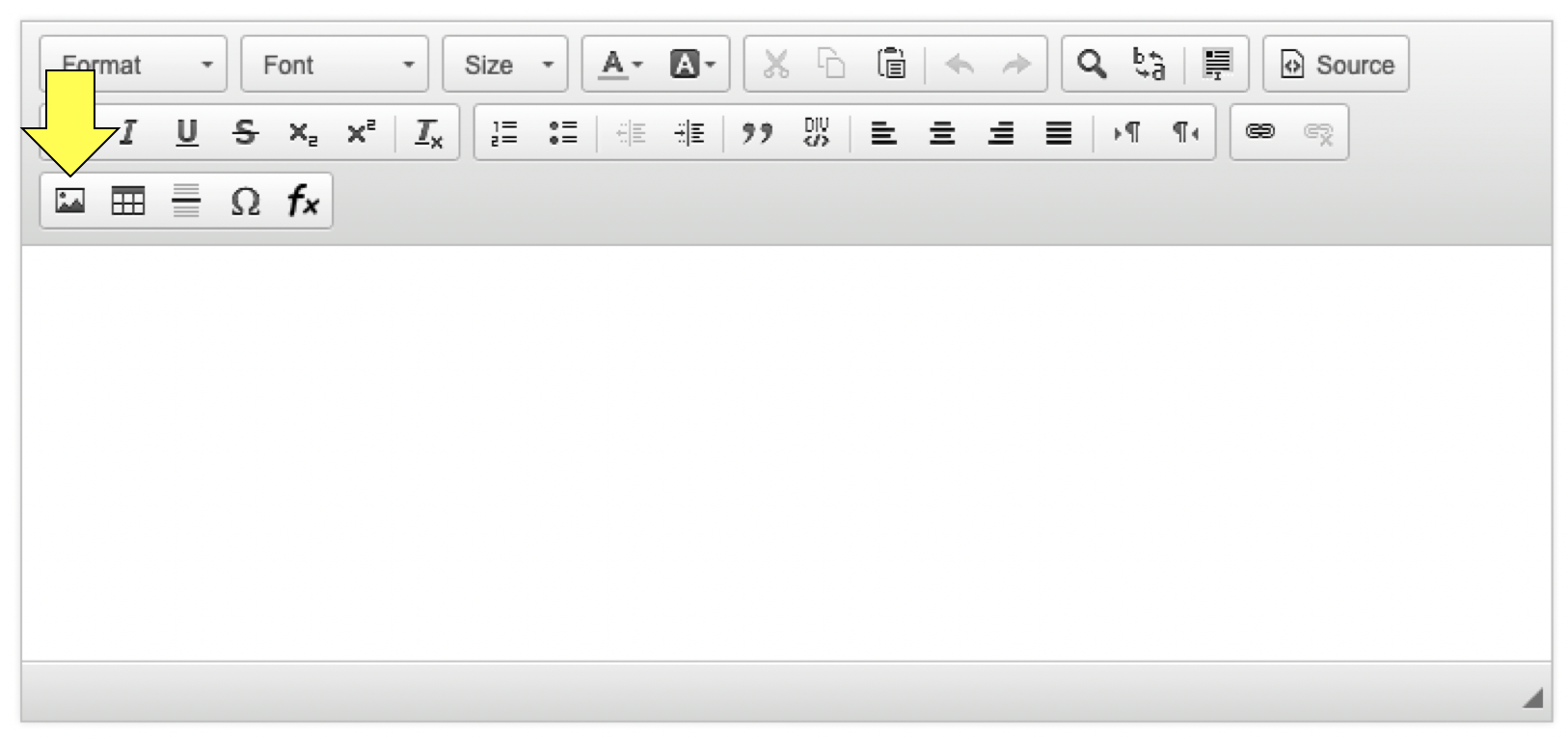
 The "Image Properties" windows pops up. Go to the "Upload" tab and click the "Browser..." button to locate your graphics/photo file on your computer. Then, press the "Send it to the Server" button to upload it to Presentria.
The "Image Properties" windows pops up. Go to the "Upload" tab and click the "Browser..." button to locate your graphics/photo file on your computer. Then, press the "Send it to the Server" button to upload it to Presentria.
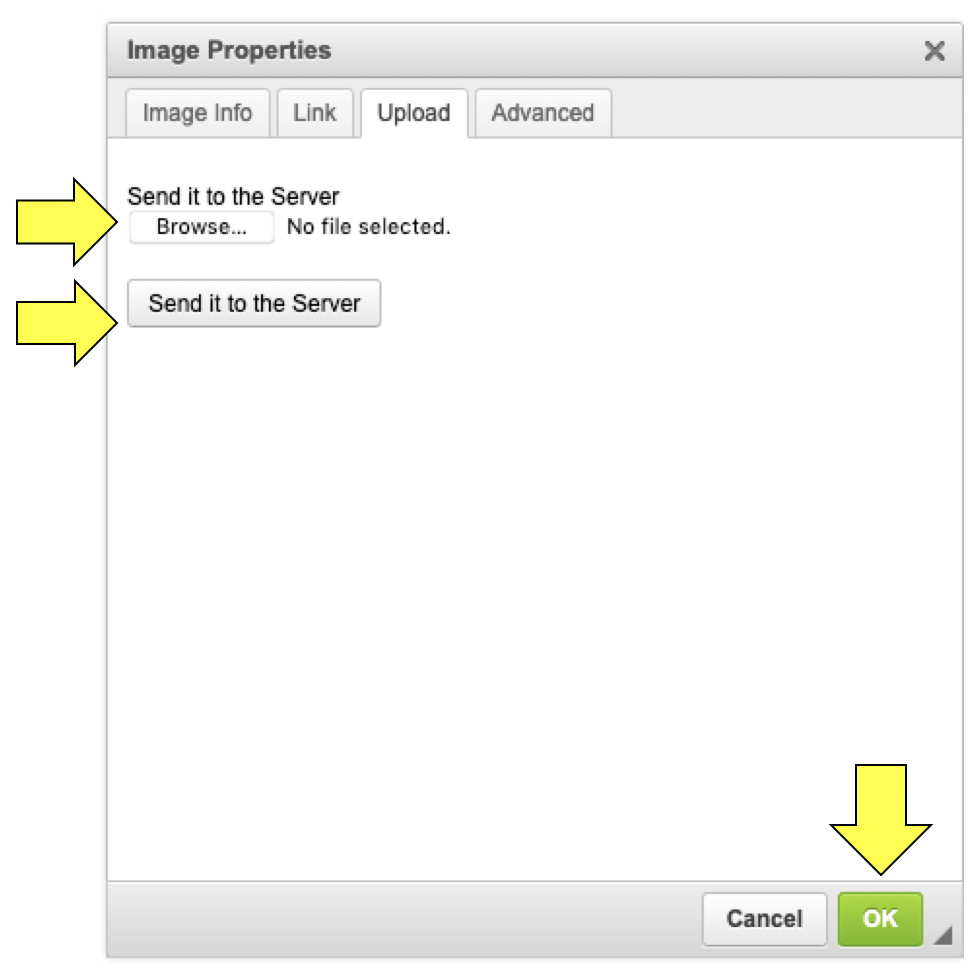
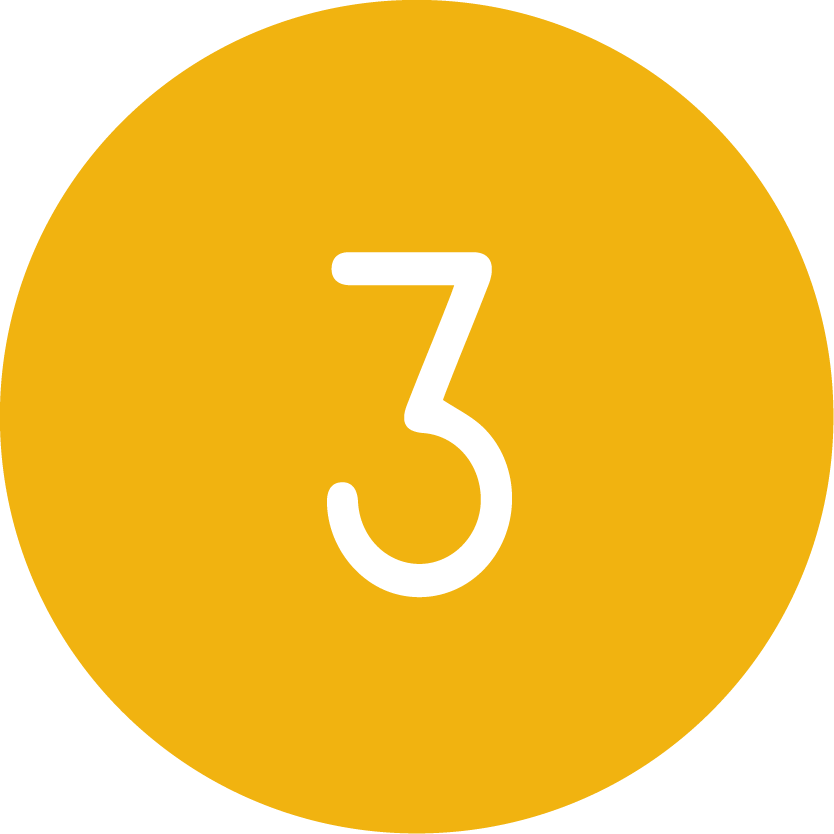 The dimension of your graphics/photo may not be perfect for your quiz, so adjust the "Width" and "Height" in the "Image Info" tab. Try a width of 300 and a height of 200. You can also adjust other parameters such as border, HSpace, VSpace and Alignment. Press the green "OK" button when you are done.
The dimension of your graphics/photo may not be perfect for your quiz, so adjust the "Width" and "Height" in the "Image Info" tab. Try a width of 300 and a height of 200. You can also adjust other parameters such as border, HSpace, VSpace and Alignment. Press the green "OK" button when you are done.
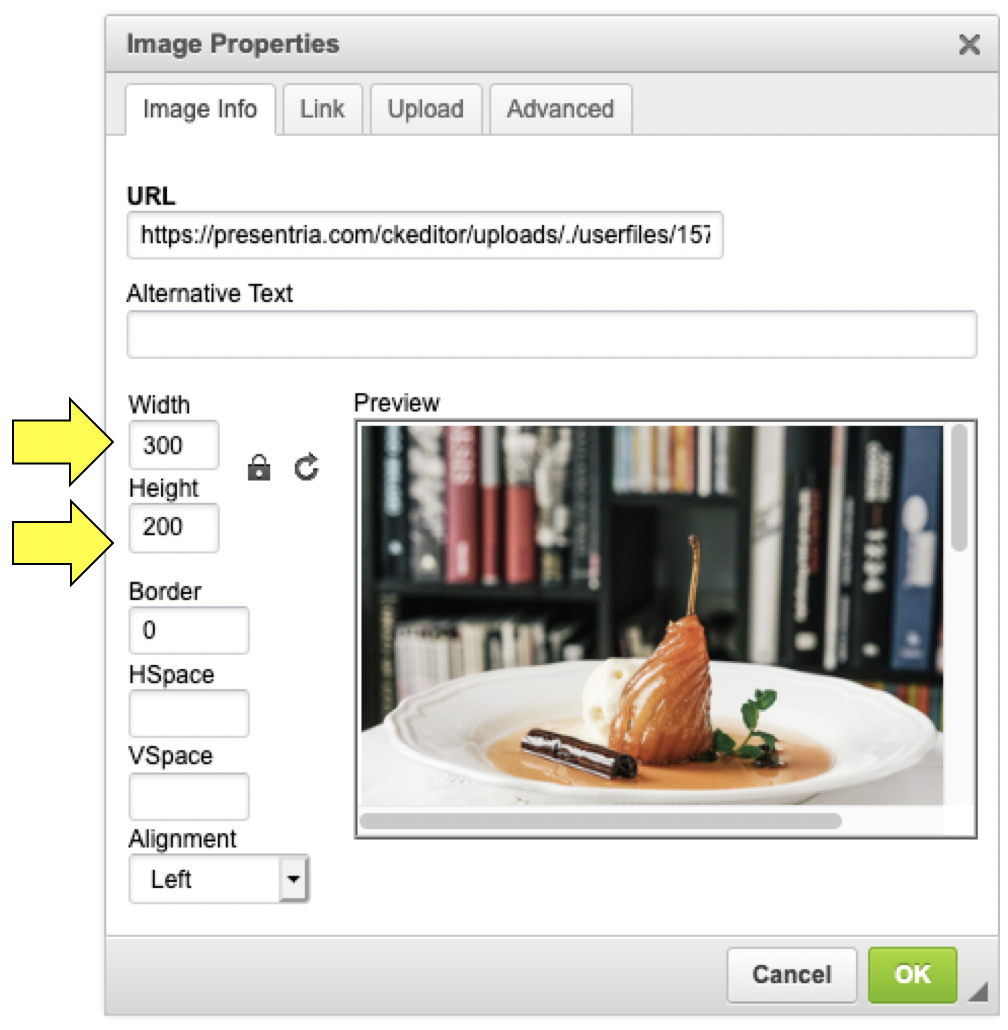
 Your graphics/photo is now inserted to your quiz. Continue to build your question. All major file types such as PNG, JPG and GIF are supported.
Your graphics/photo is now inserted to your quiz. Continue to build your question. All major file types such as PNG, JPG and GIF are supported.
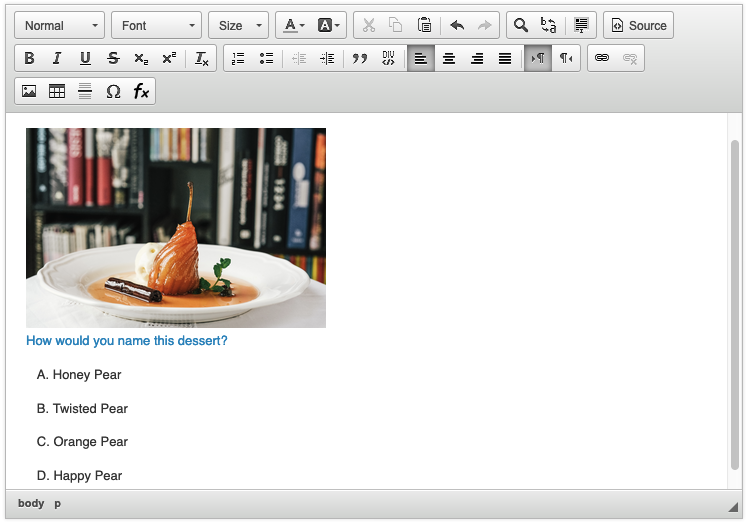
 Here is an example of a quiz being shown on an iPhone.
Here is an example of a quiz being shown on an iPhone.
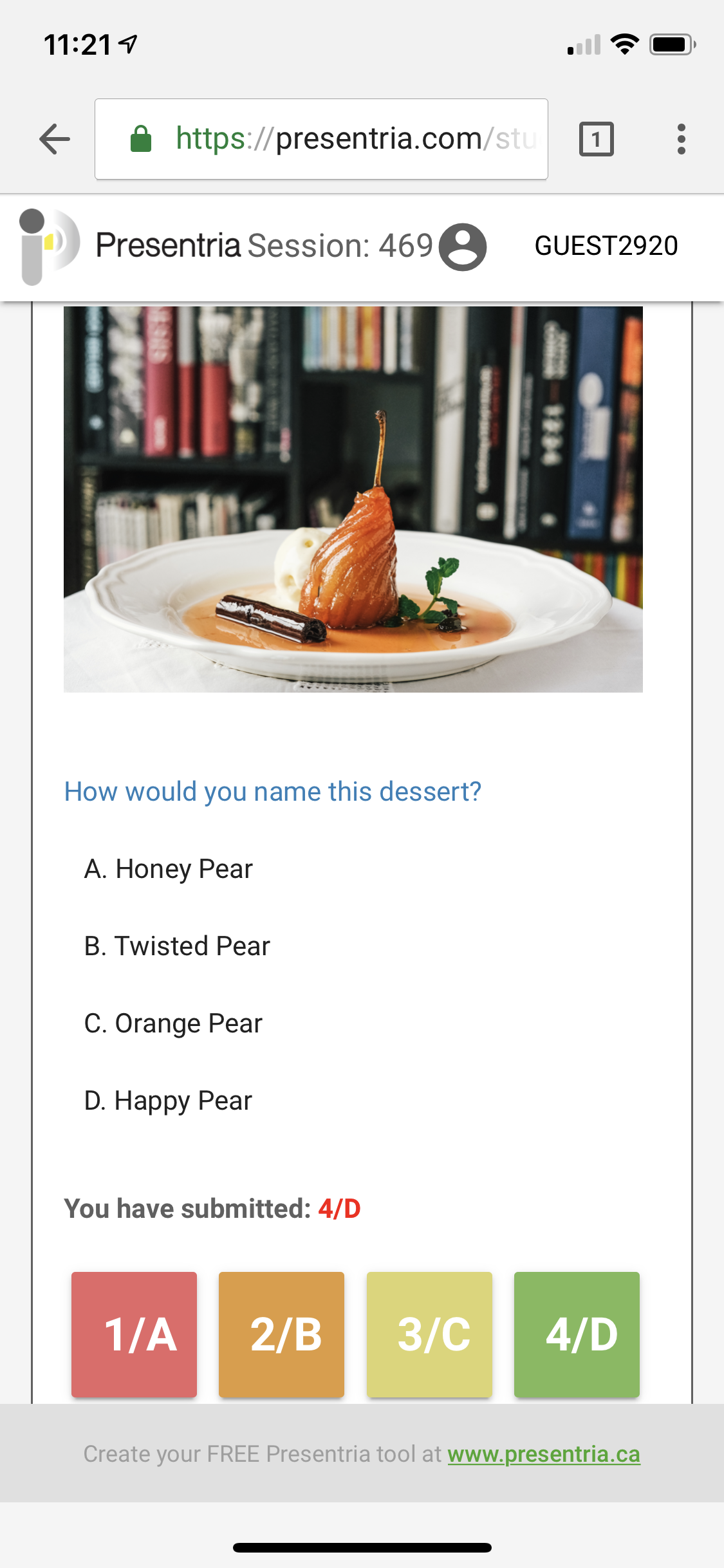
Check out a LIVE DEMO to see how your quiz may look like with Presentria:
- Log-in at http://www.presentria.com (no registration required)
- Use session number M98
