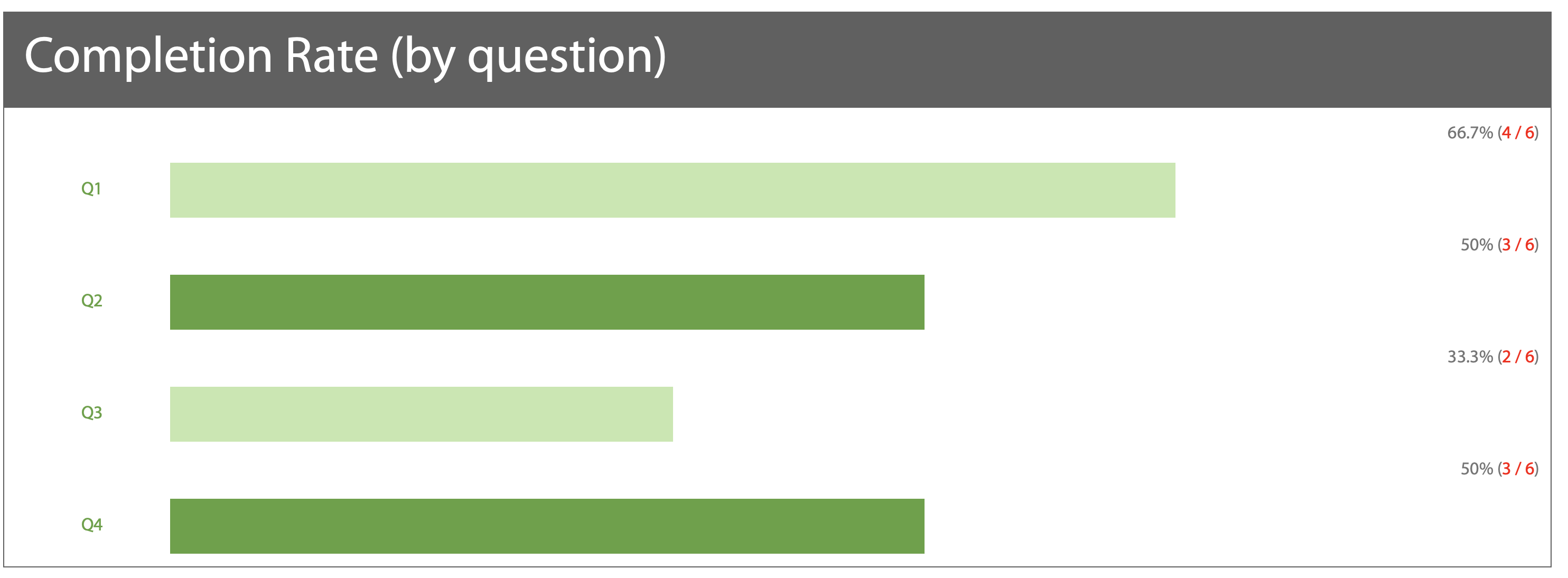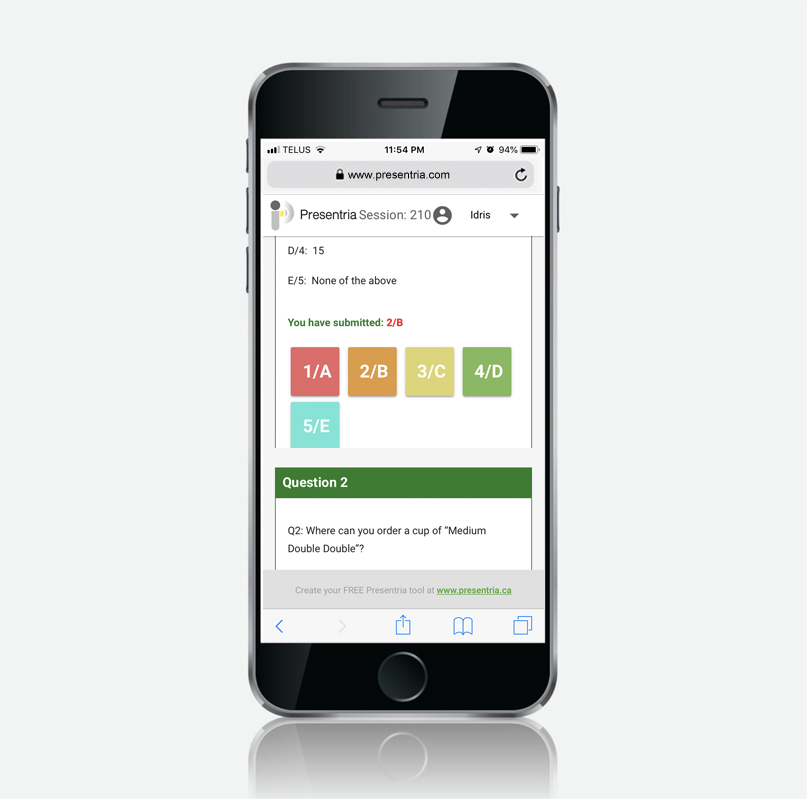
Presentria Multi-item
Online quiz and survey made easy, with auto-grading functionality!
- Do you want to create a mini quiz quickly?
- Do you want to ask Likert scale, Fill-in-the-blanks, text, numerical value, and multiple-choice questions?
- Do you want to run an online survey that allows you to embed photos, YouTube video, and even math formulas into your questions?
- Do you want to set up a take-home assignment that students can submit days later?
If your answer is "Yes", we can help.

People use Presentria for...
- Online quizzes
- Take home assignments
- Market research
- Online surveys
- Electronic voting
- Audience polling at conferences
- Corporate training
- Employee perception surveys
- Net Promoter Score (NPS) surveys
- Self-assessment
Displaying multiple questions all at once is easy!
 Step 1: Create your quiz in the Question Bank
Step 1: Create your quiz in the Question Bank
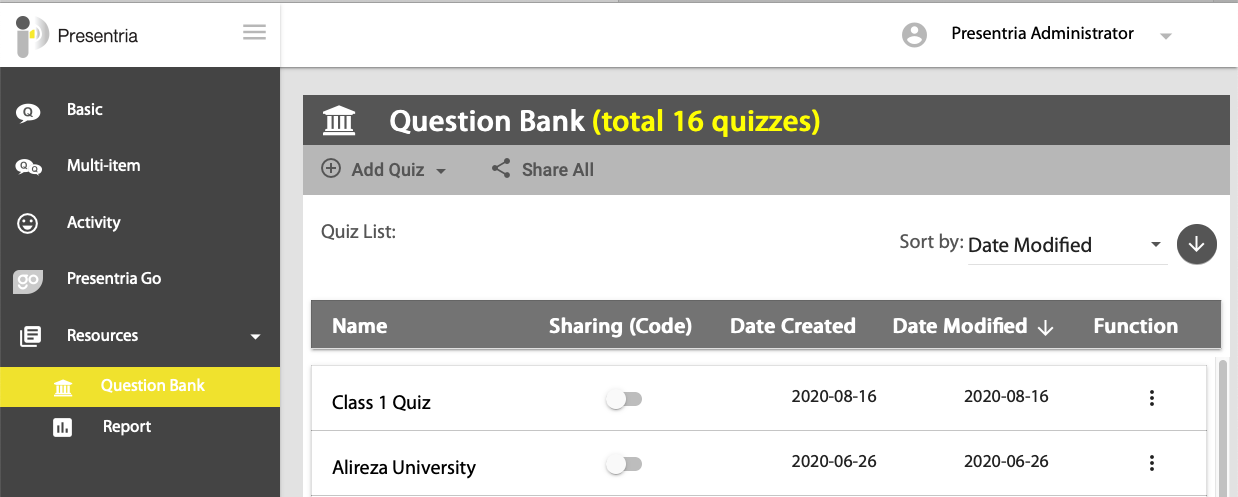
 Step 2: Go to "Multi-item" to start your quiz.
Step 2: Go to "Multi-item" to start your quiz.
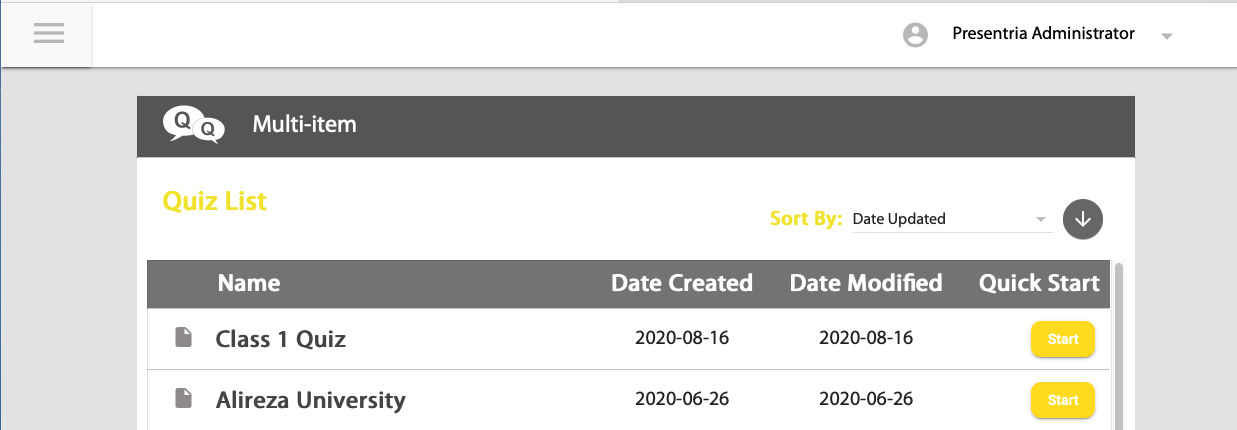
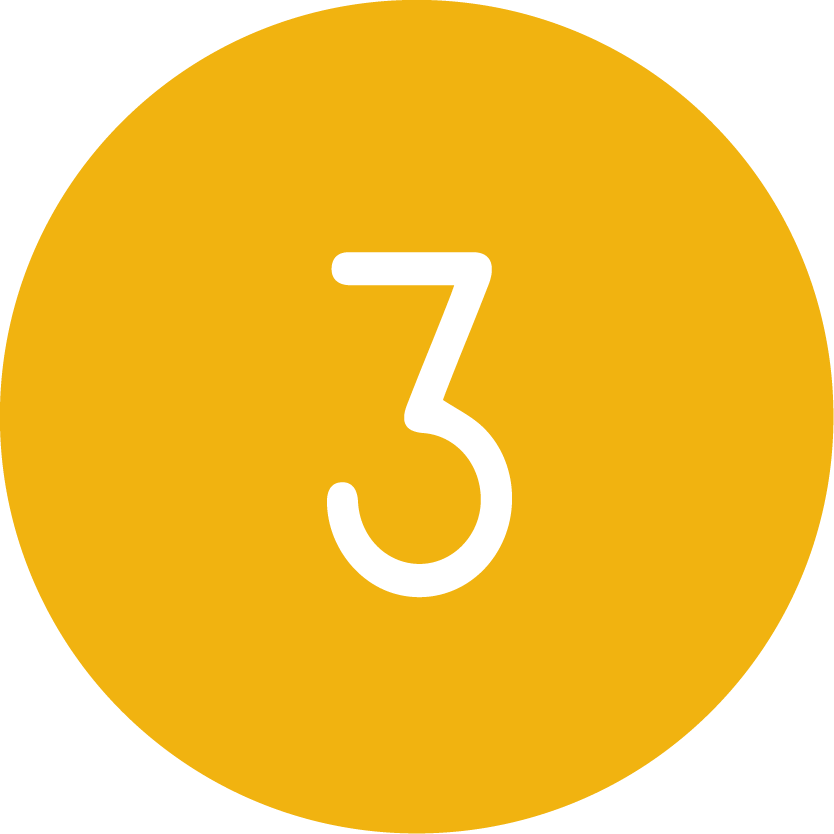 Step 3: The session code "M273" (for example) is generated. Once students have completed the quiz, press the "End" button.
Step 3: The session code "M273" (for example) is generated. Once students have completed the quiz, press the "End" button.
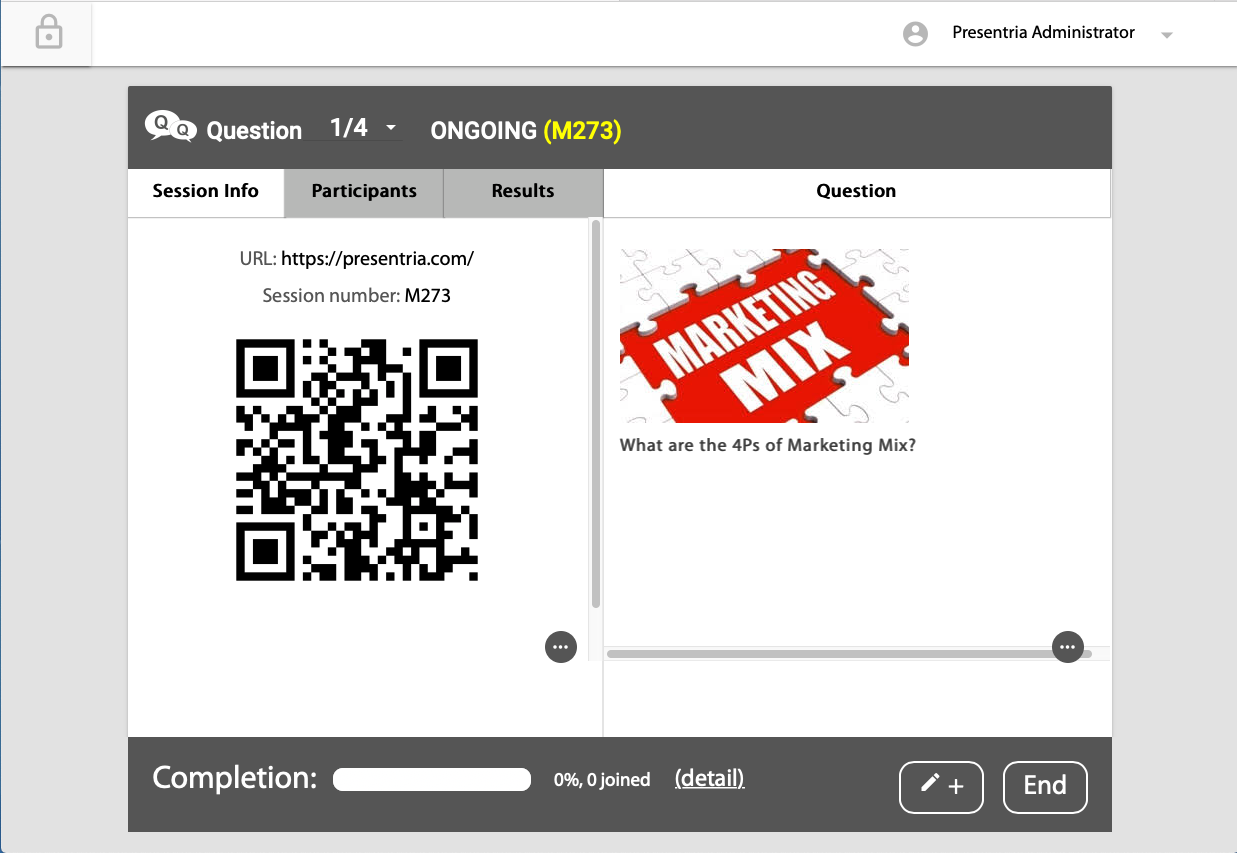
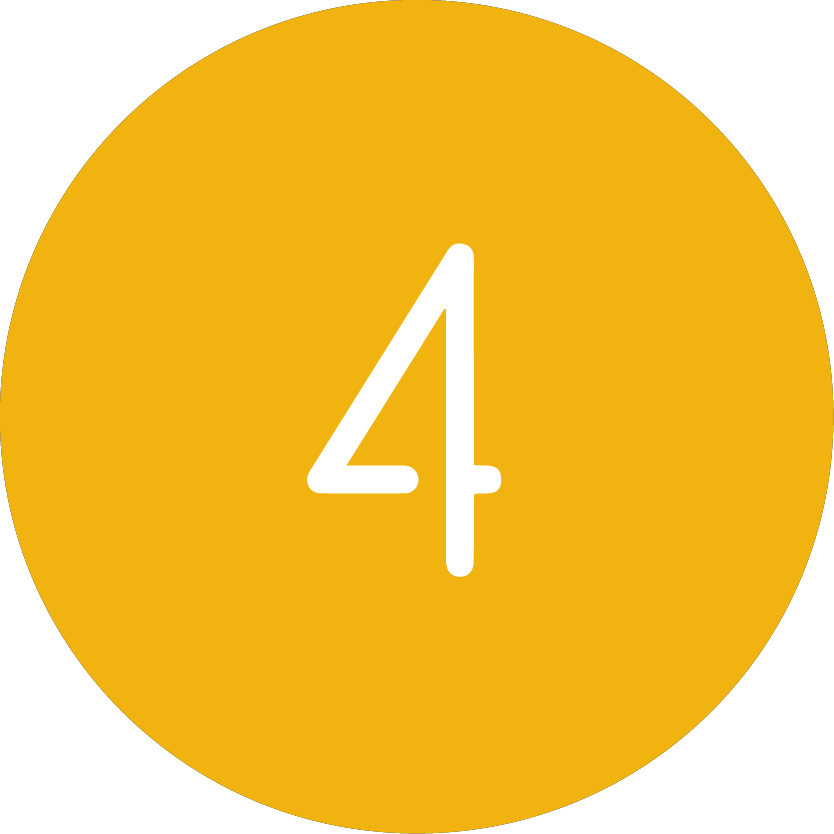 Step 4: Optionally, you can make your quiz lasts for days. Just press the "pencil +" button in the lower right-hand corner. Press "Yes" to confirm. The "Homework: ON" sign will be displayed.
Step 4: Optionally, you can make your quiz lasts for days. Just press the "pencil +" button in the lower right-hand corner. Press "Yes" to confirm. The "Homework: ON" sign will be displayed.
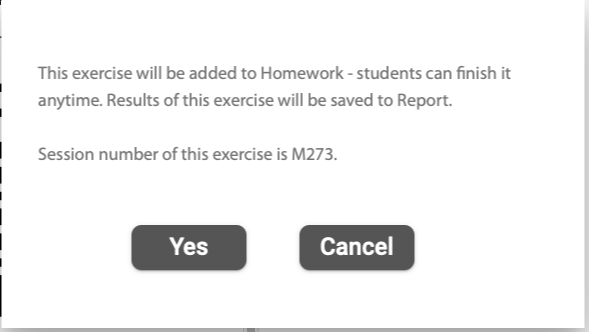
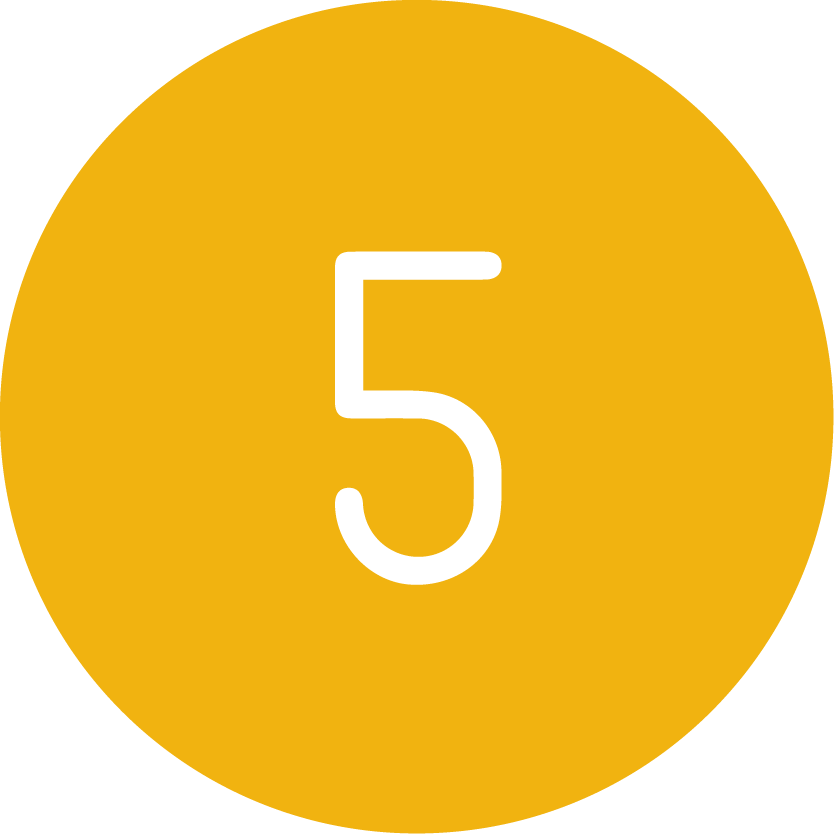 Step 5: To view results, go to the "Resources --> Report" section and select the "Multi-item" tab at the top. To view live result, press the "View Live" button and go to the "Results" tab.
Step 5: To view results, go to the "Resources --> Report" section and select the "Multi-item" tab at the top. To view live result, press the "View Live" button and go to the "Results" tab.
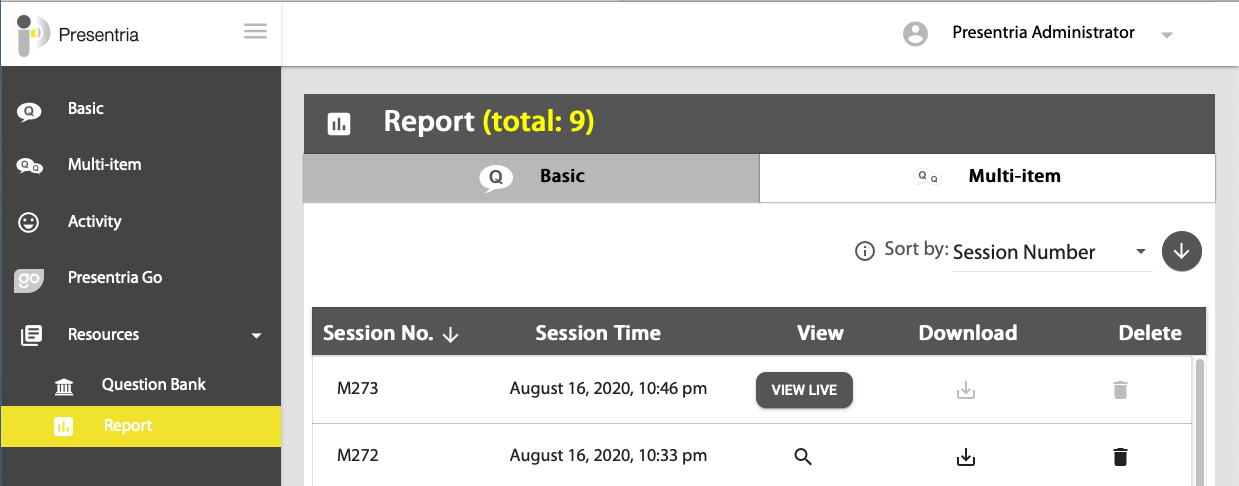
Features:
You can view the overall "Completion rate" in real-time. By clicking the "detail" link, you can see the completion rate by question number and have it visually shown in the bar graph.