Adding a YouTube video to your online quiz in 3 easy steps

Locate your preferred YouTube video. Click "SHARE" and then "Embed".
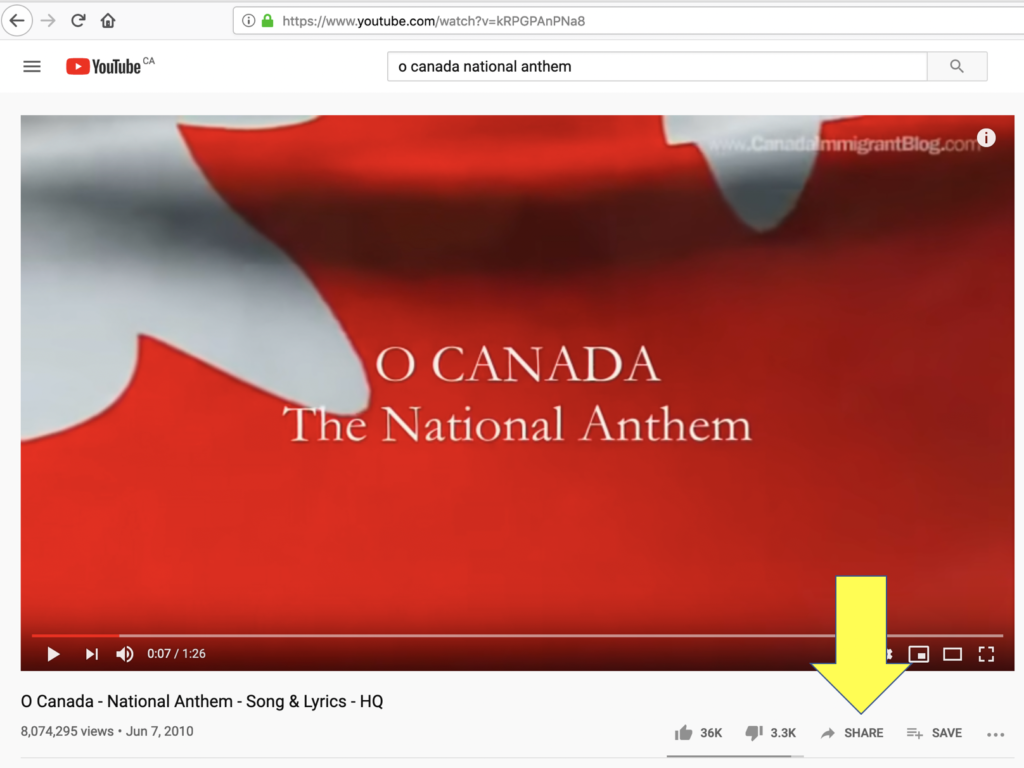
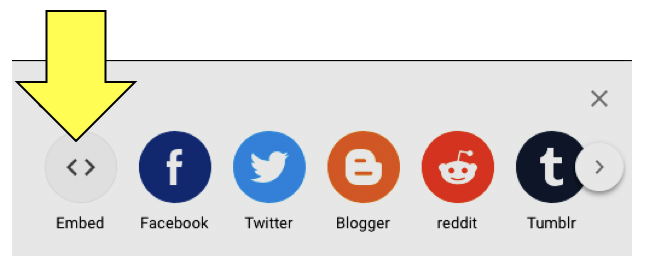

Press the "Copy" button to copy the HTML code.
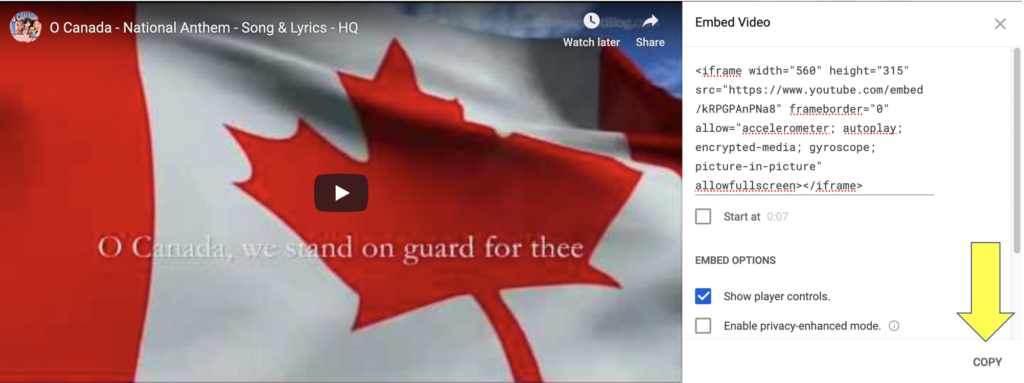
 Create a new quiz in your "Question Bank" as usual. In the WYSIWYG text editor, click the "Source" button and then paste the HTML code.
Create a new quiz in your "Question Bank" as usual. In the WYSIWYG text editor, click the "Source" button and then paste the HTML code.
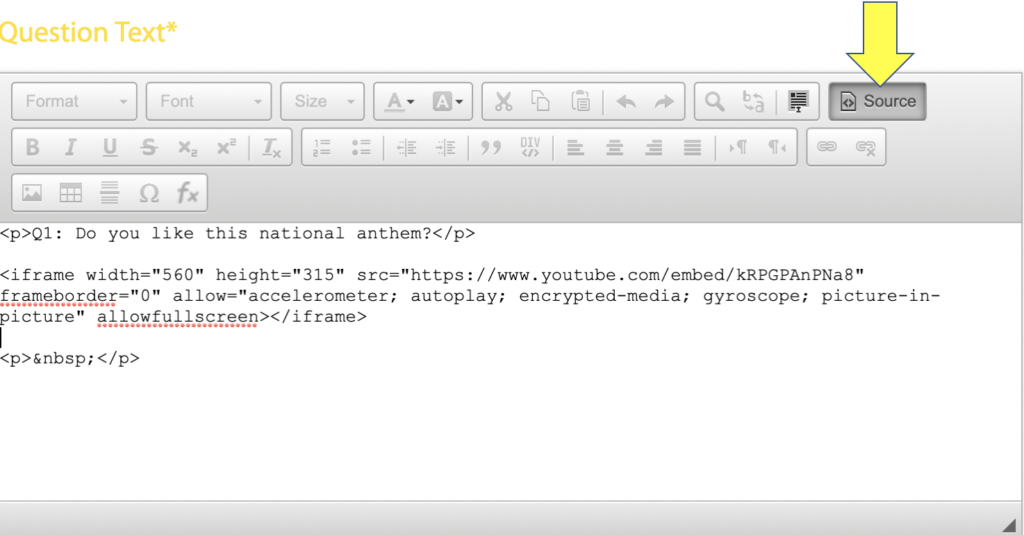

Your YouTube video is now displaying in your Presentria online quiz.
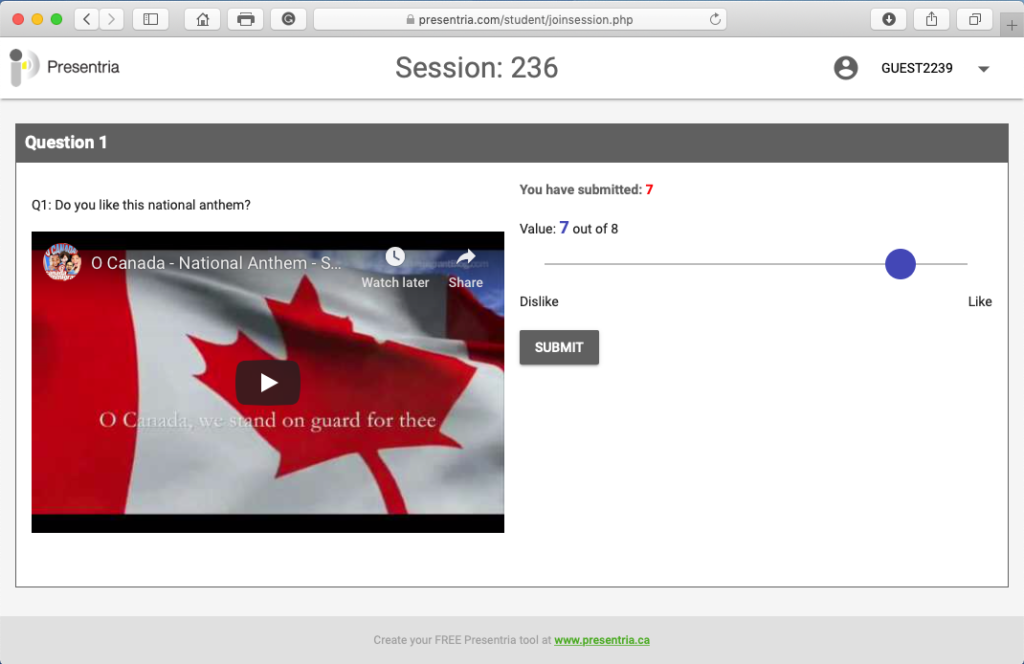

To see a live demo, go to www.presentria.com and enter session ID M98. See Question 6.

You can also view our training video.
"Presentria is such an interactive tool. It is user-friendly and helps me engage students in class."
Dr. Alireza Faed
Professor of Marketing, Seneca College
![]()
