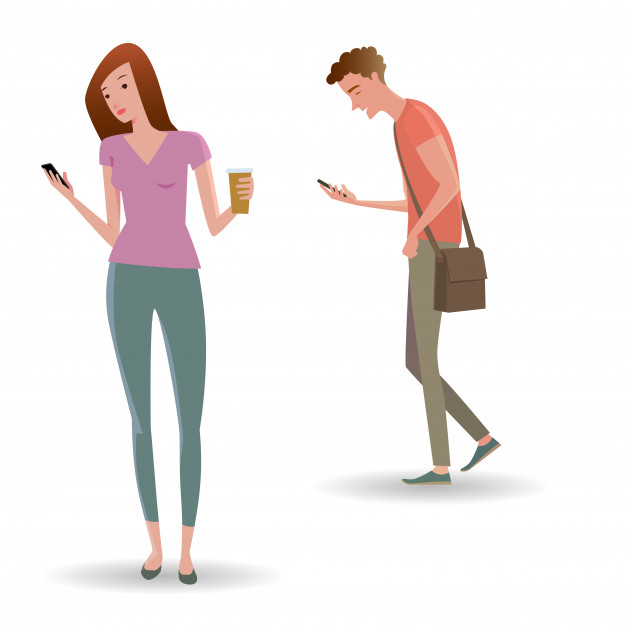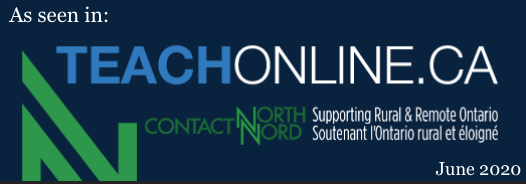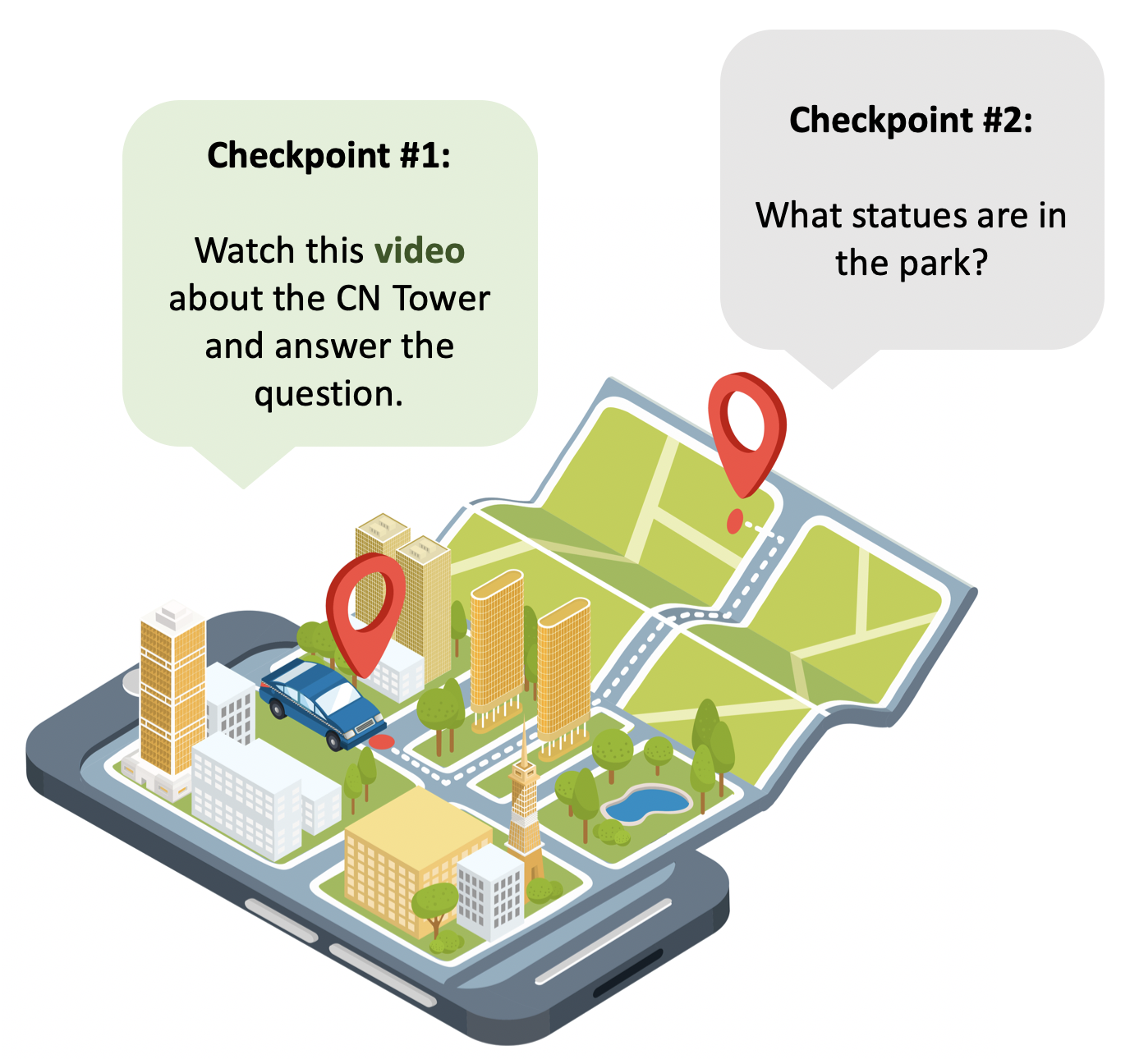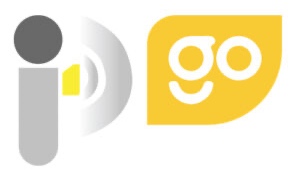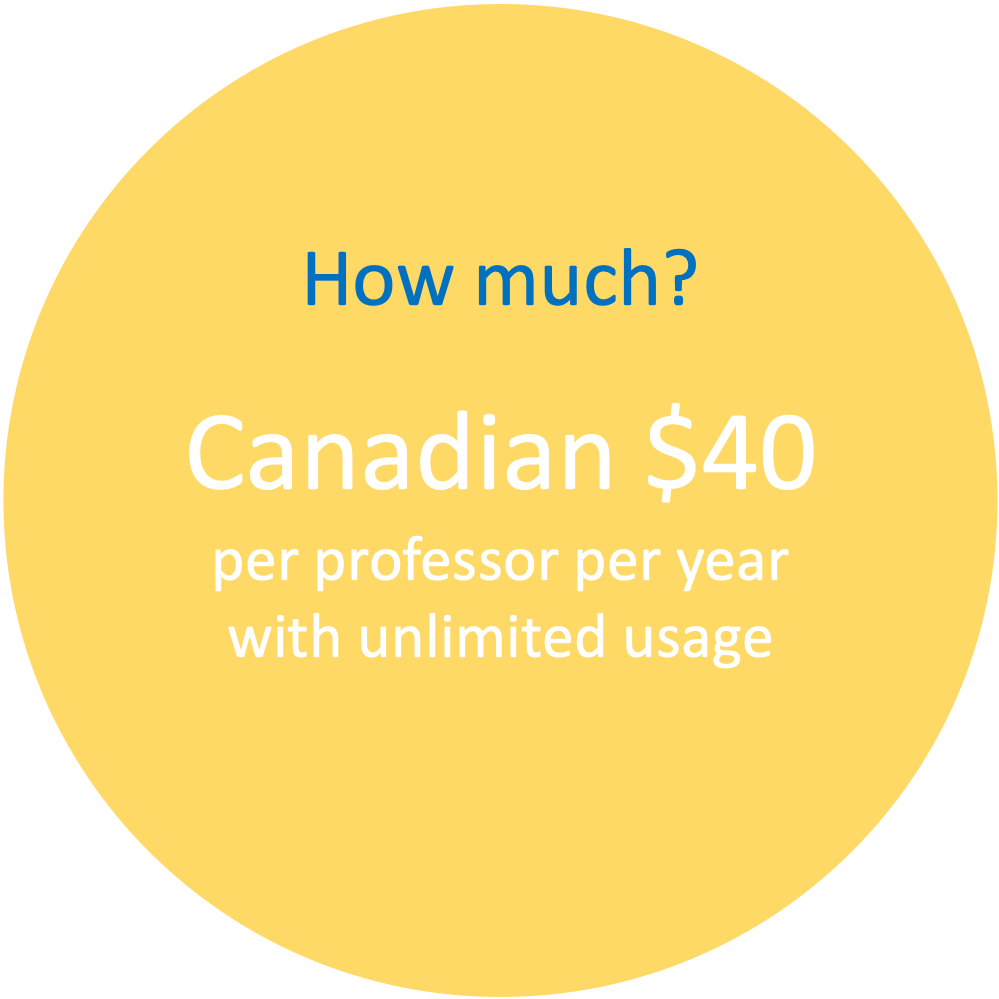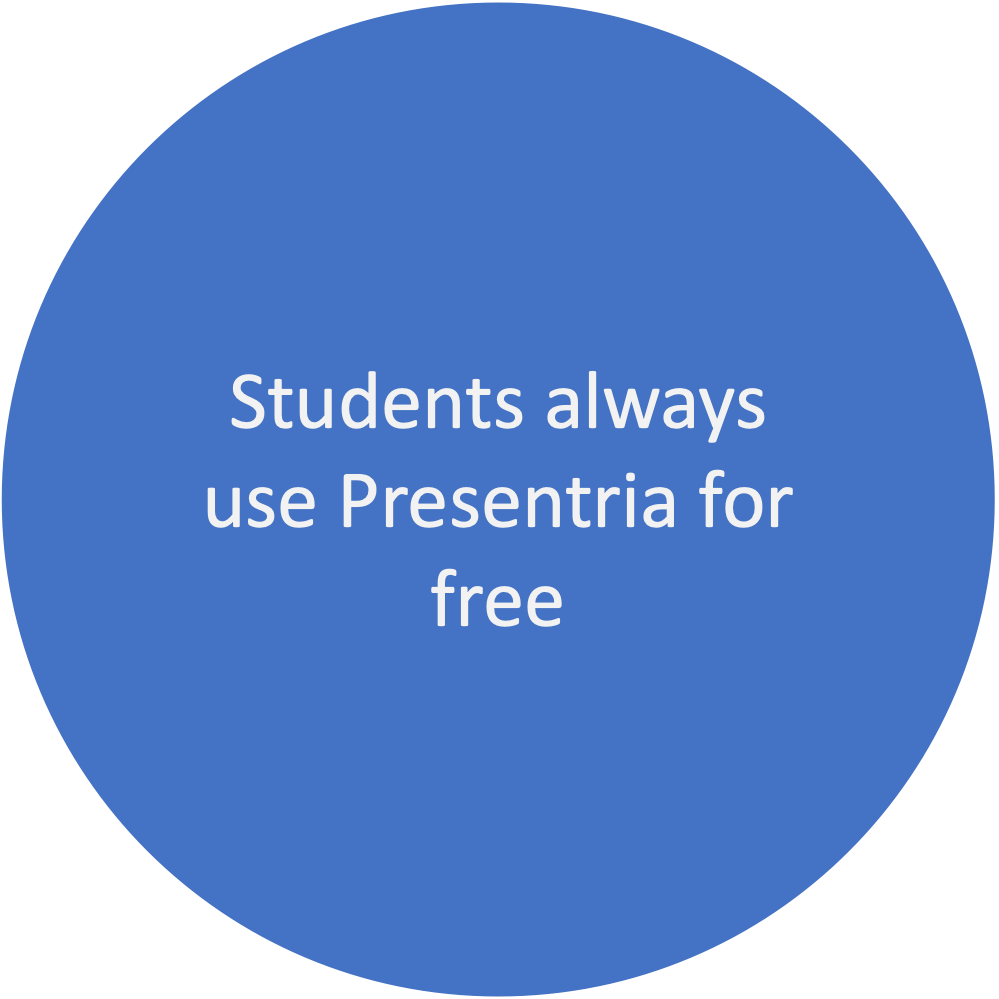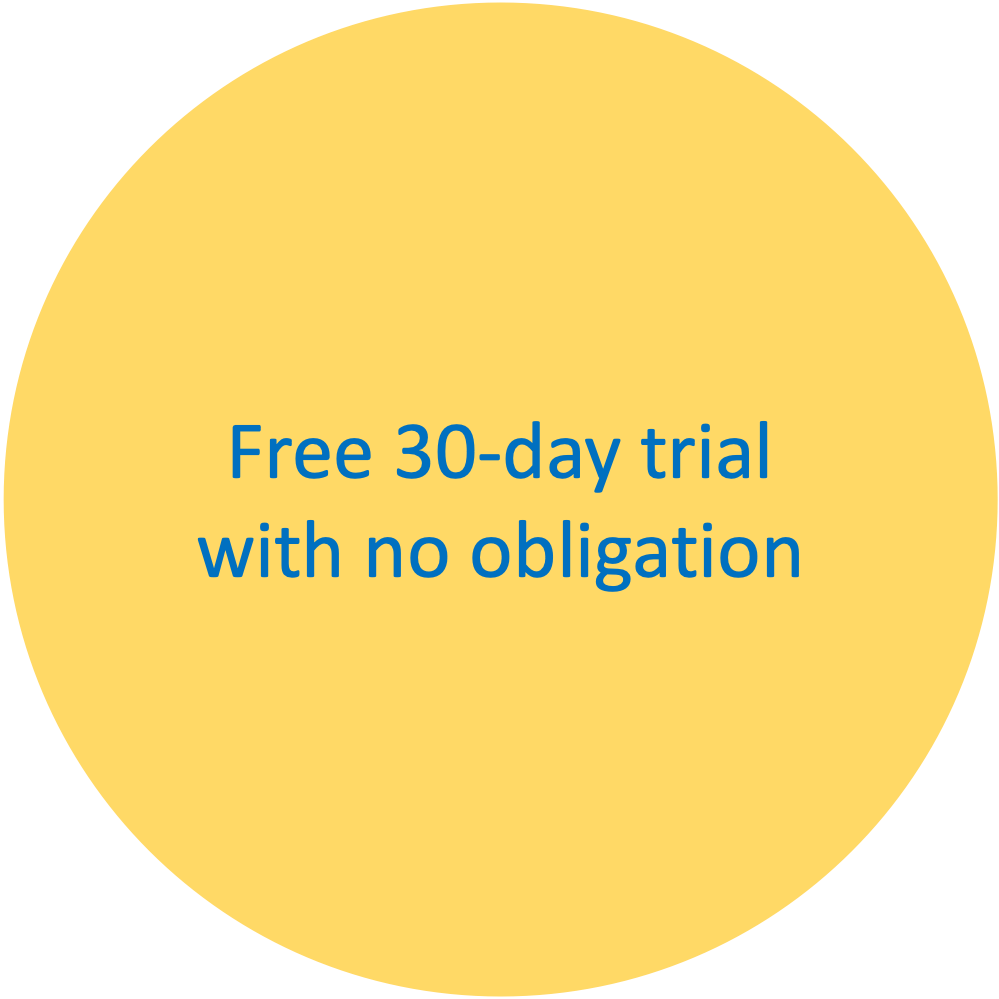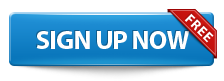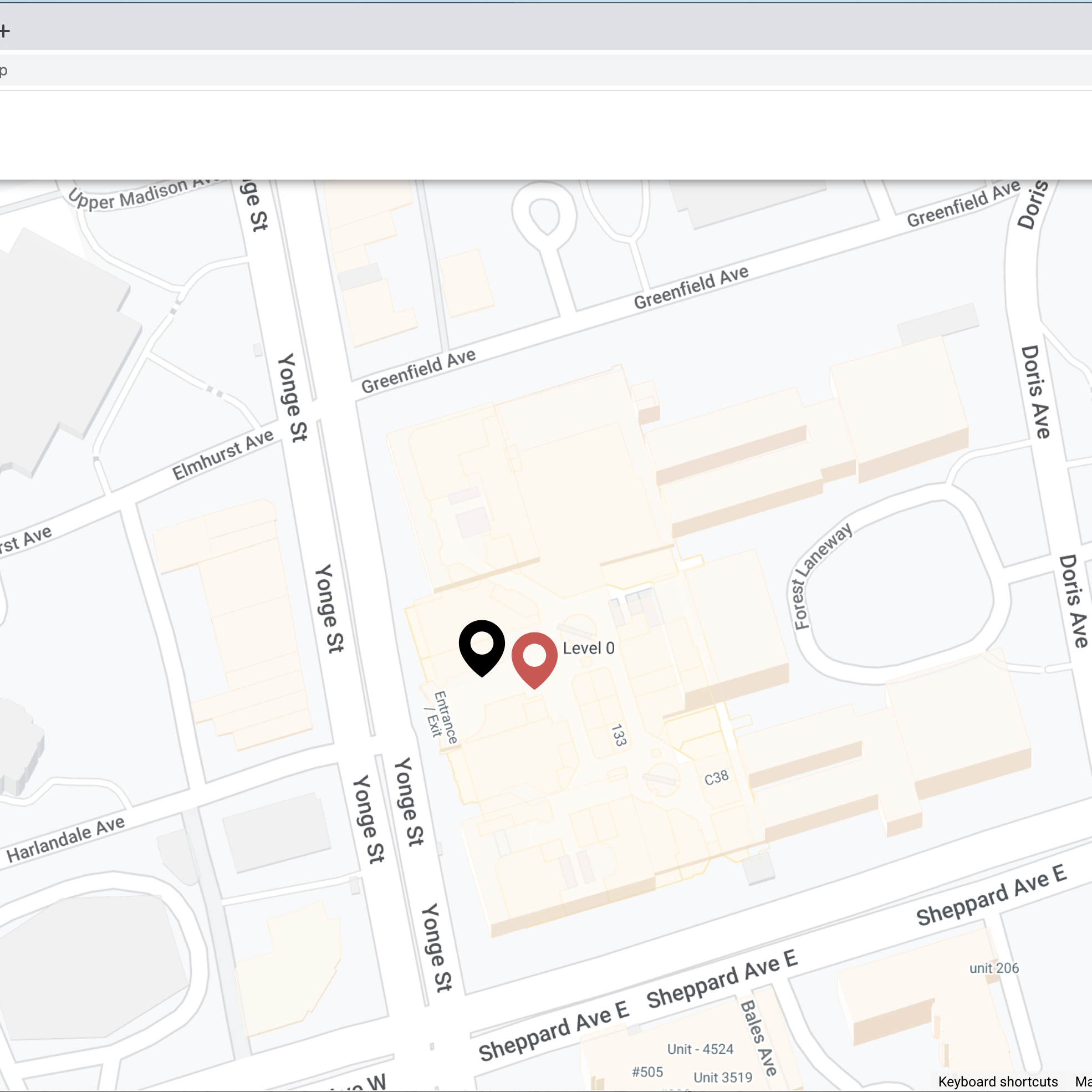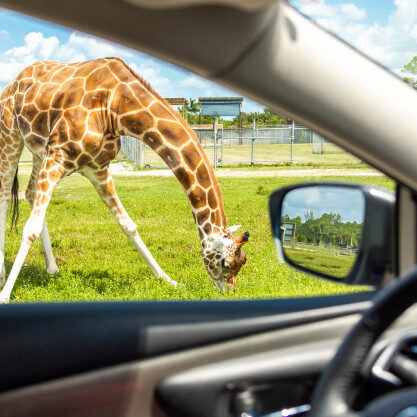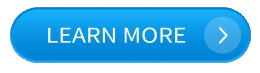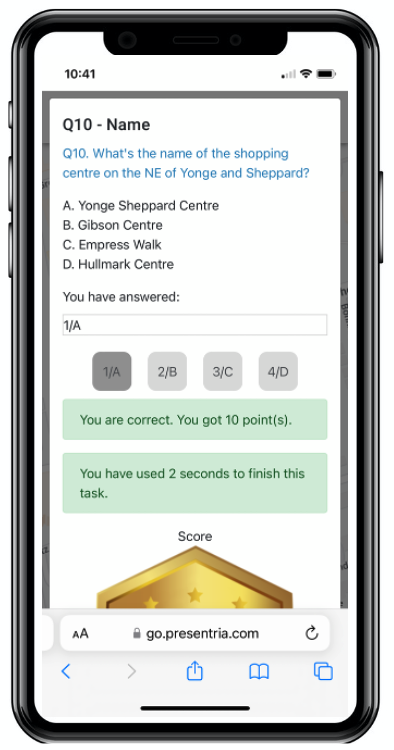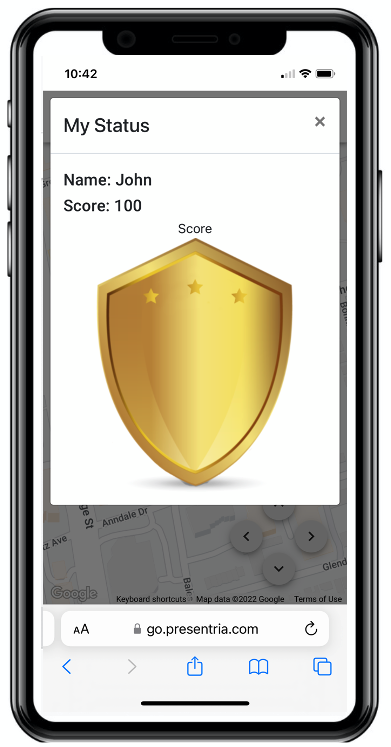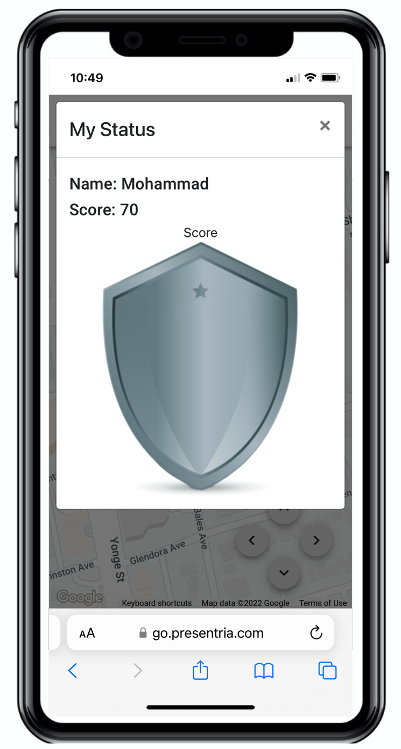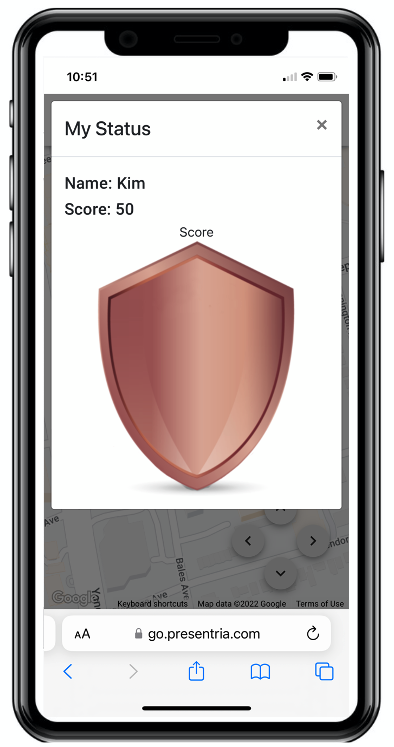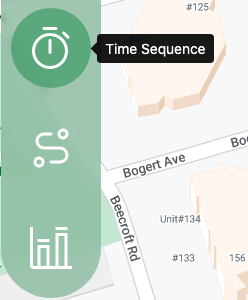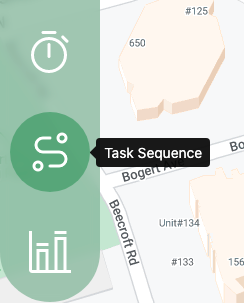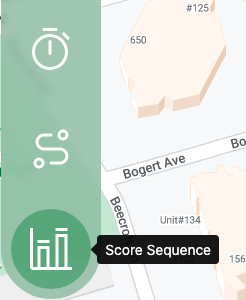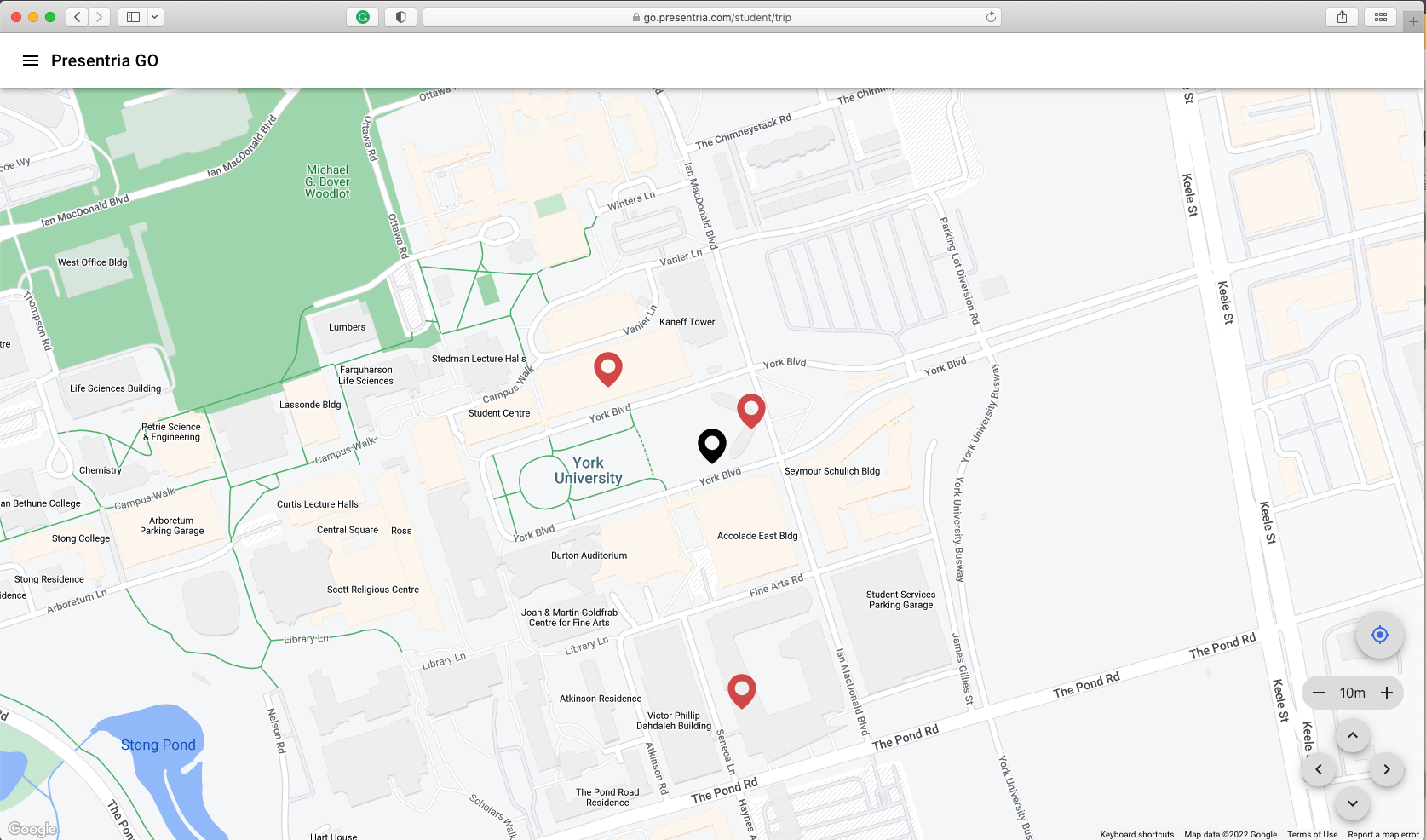Presentria GO: Giving students a new way to learn during COVID-19
Learning does not take place only in the classroom. Presentria empowers educators to plan an excursion and set checkpoints around a city or neighbourhood for authentic formative assessment.
When students arrive at a checkpoint (e.g., retail store), they can use Presentria to:
-
Watch YouTube video to learn about the location
-
Read related web articles and PDF files
-
View and answer questions, with immediate feedback
-
Compete in games with peers
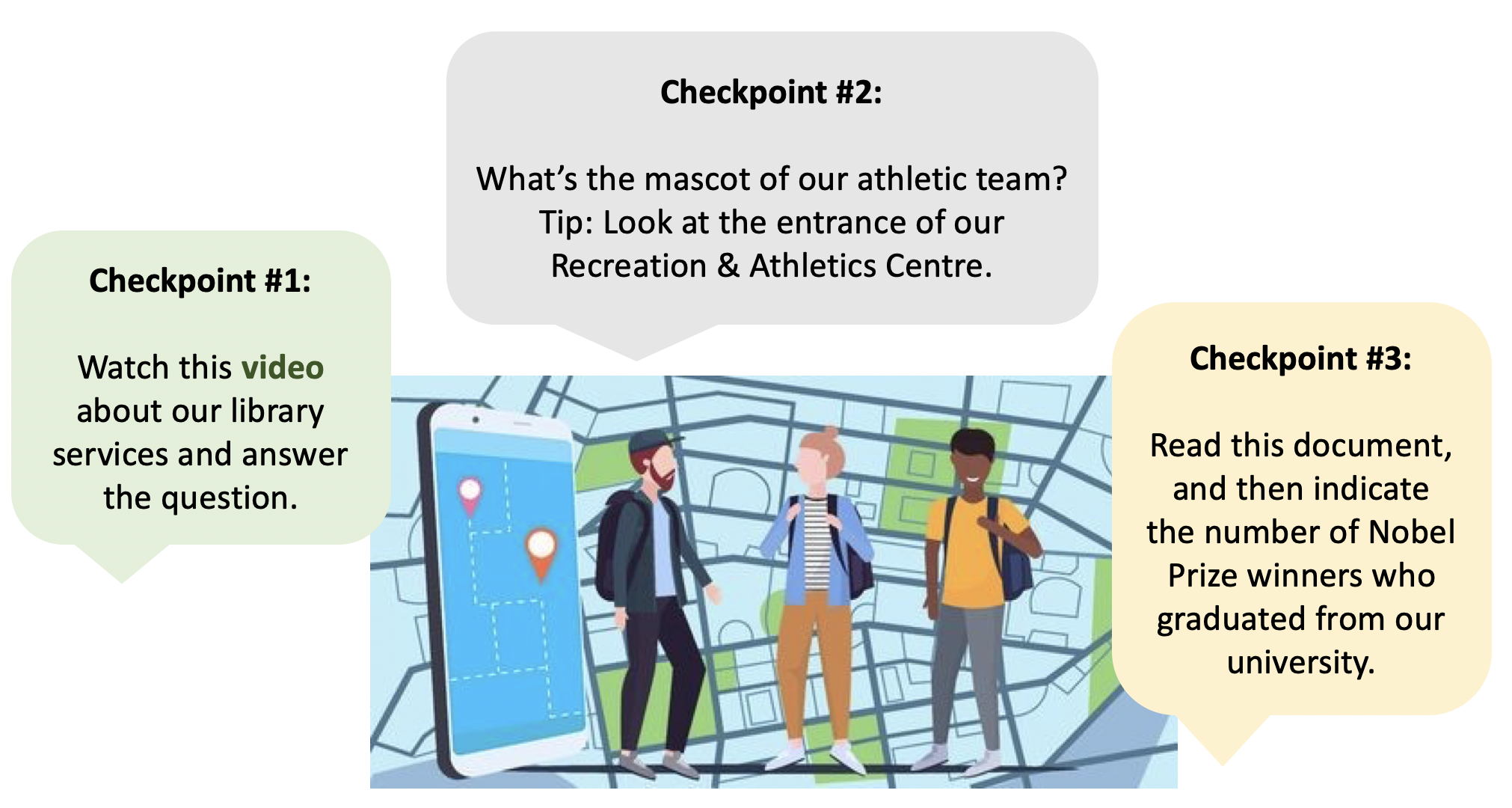
Innovative Solutions with Presentria GO:
Video: Testimonial from OCMC Participant, Liliia Khitruk, Seneca College (2021)
Video: Conference Presentation - In-Car Location-based Learning with Presentria GO (2020)
Features Overview
Use existing question bank
(MC, text, and Likert)
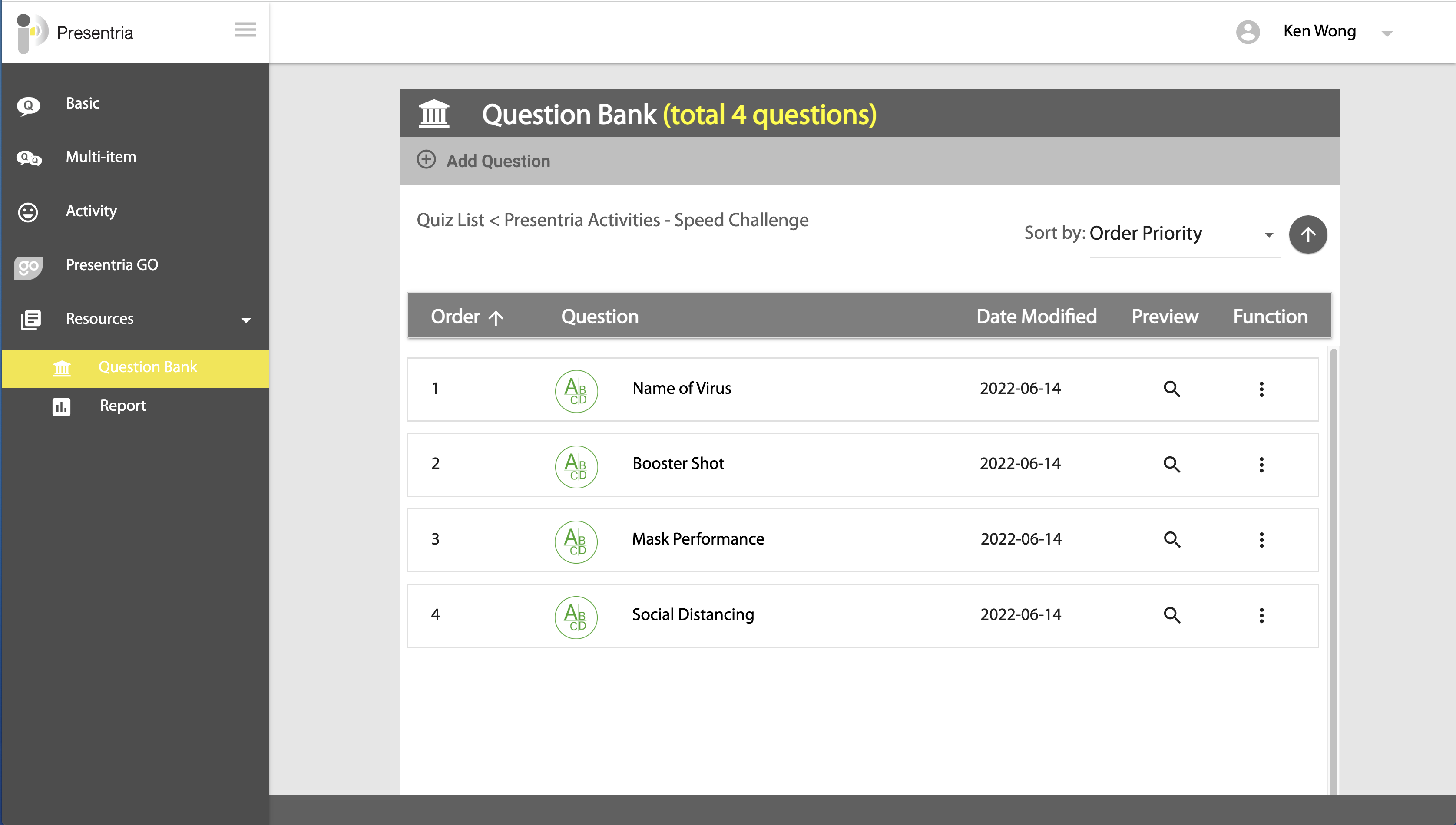
Enhance your question with graphics, videos, and photos.
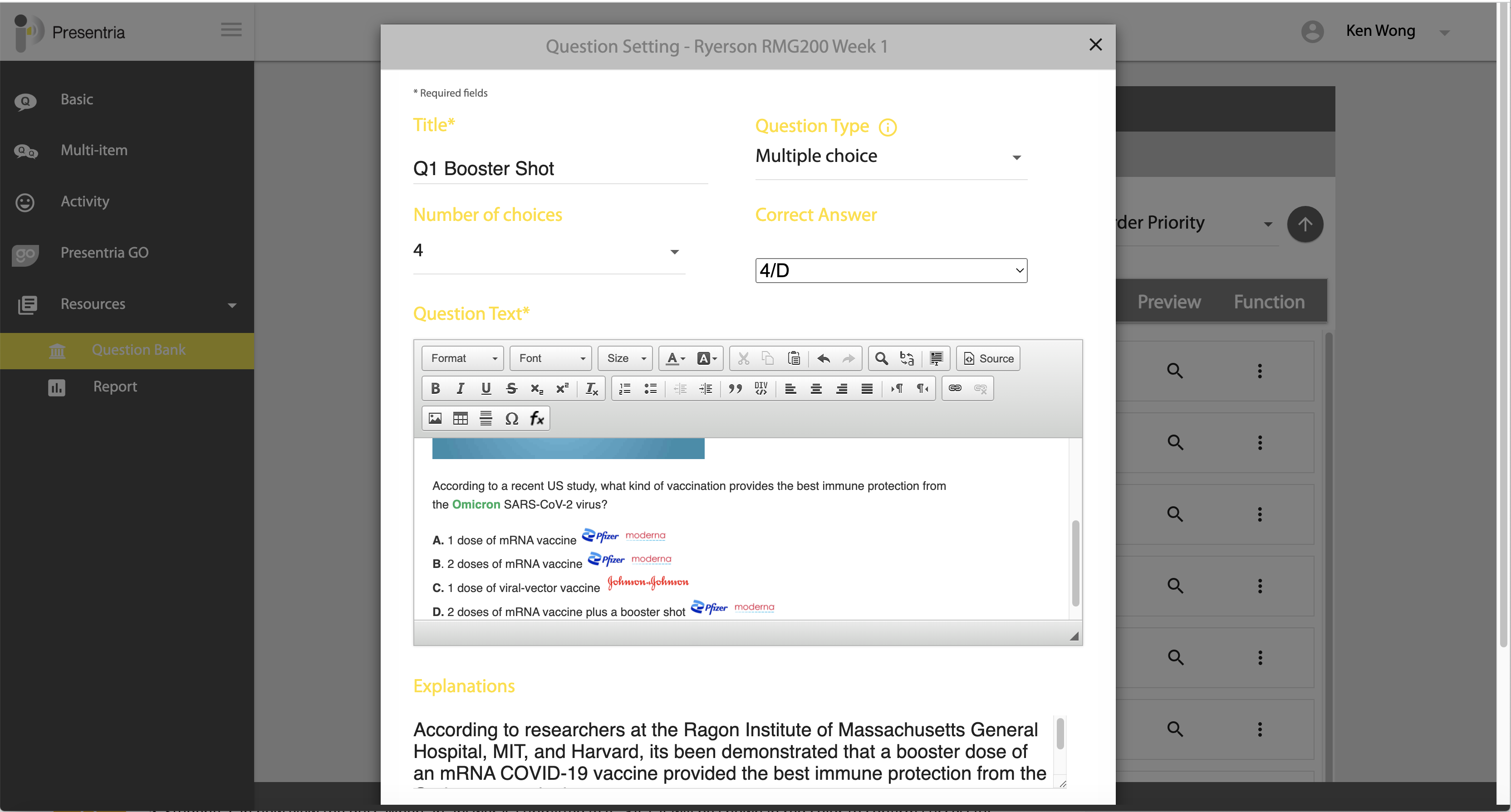
Set up checkpoints easily using an online map.
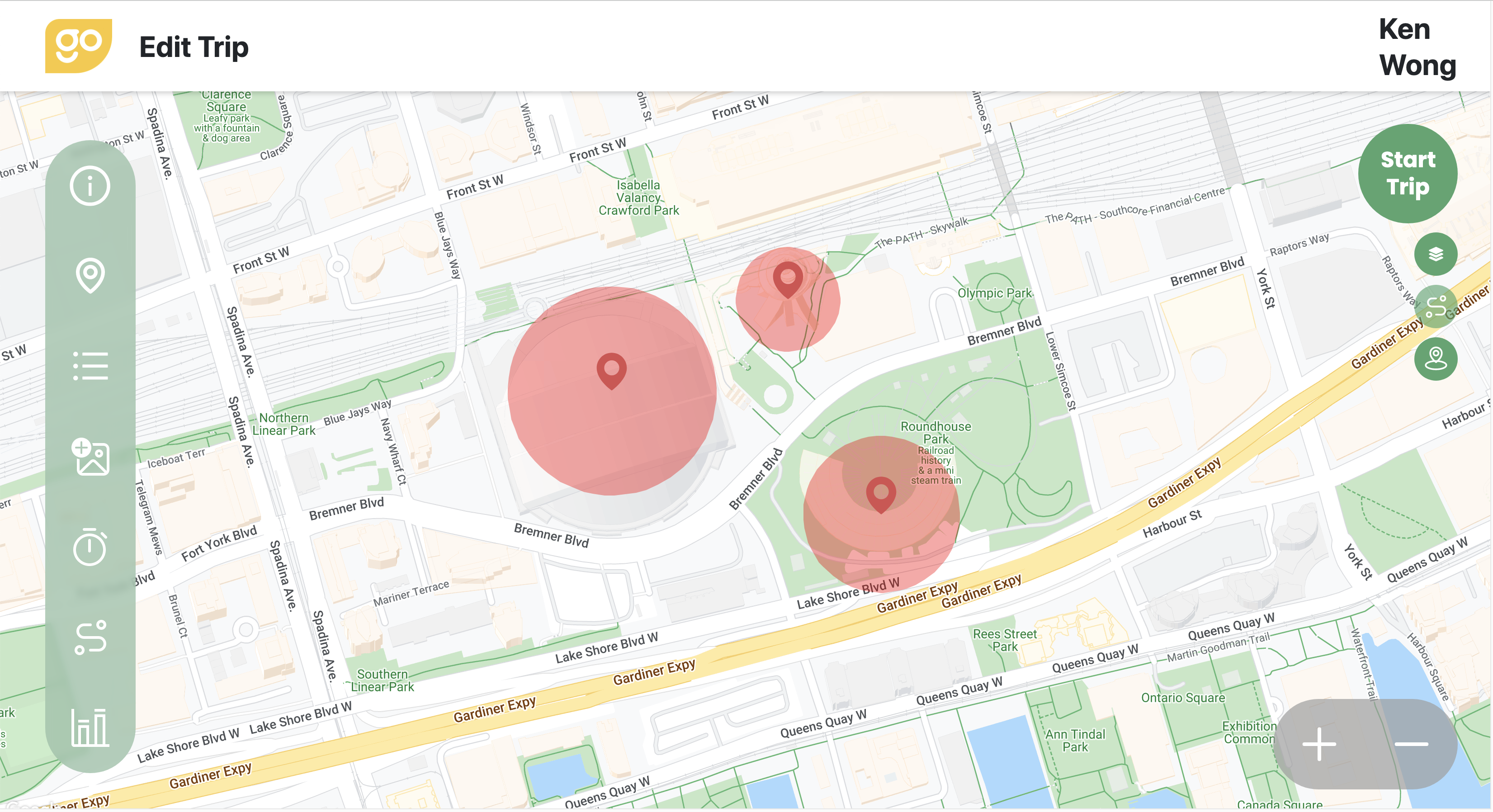
Provide immediate feedback to students in the field.
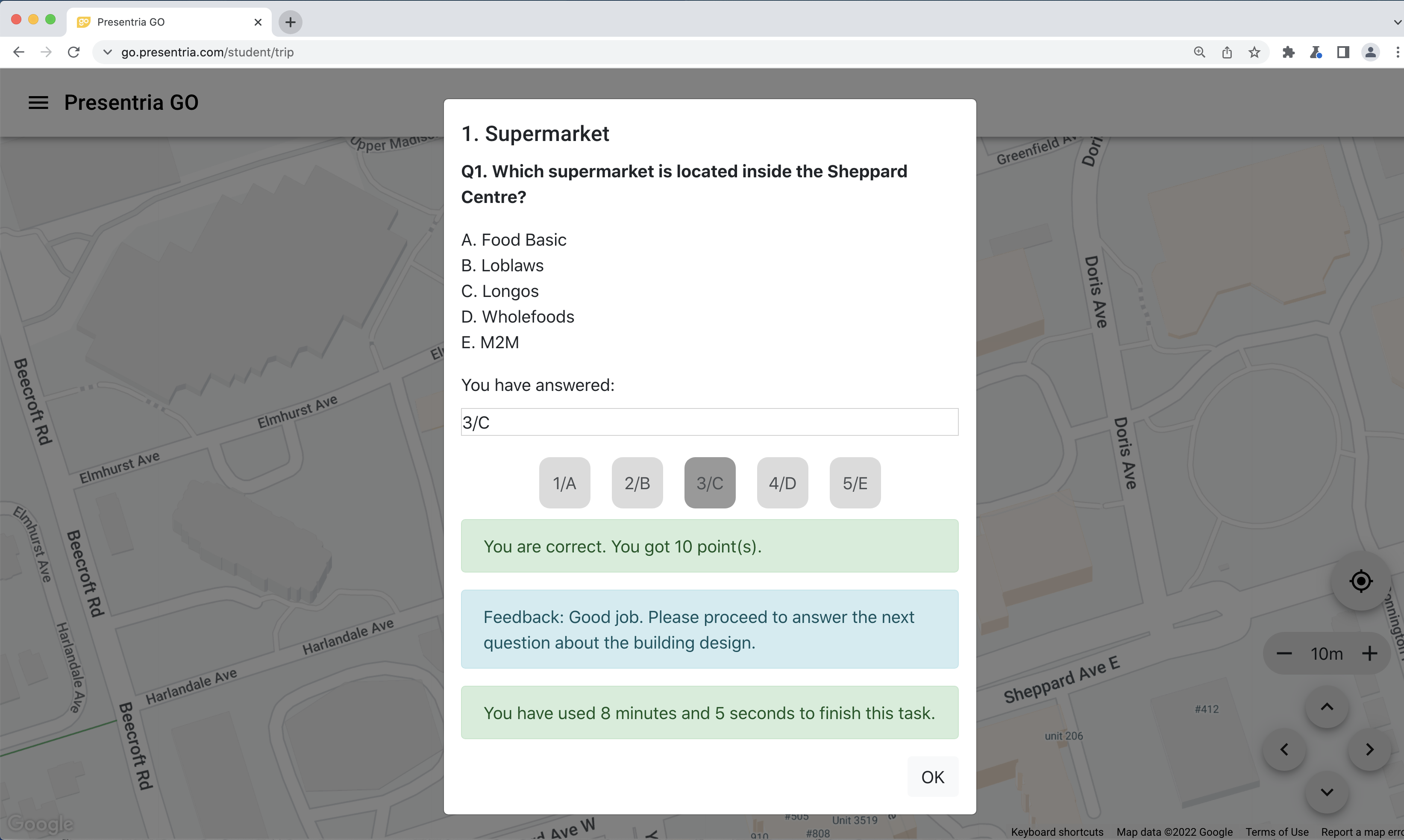
Provide tips to help students complete the task in the field.
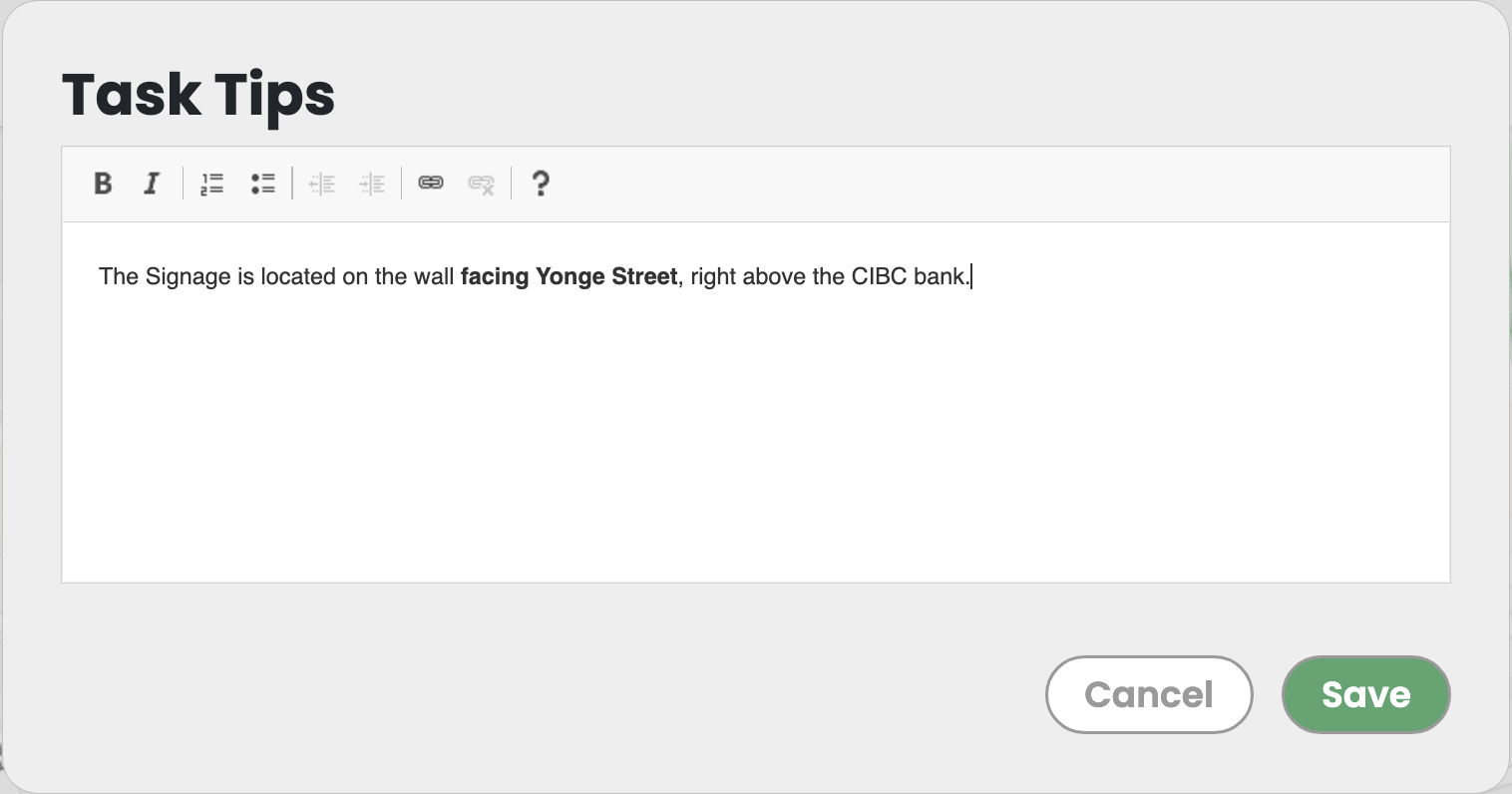
Students view tips when answering the questions.
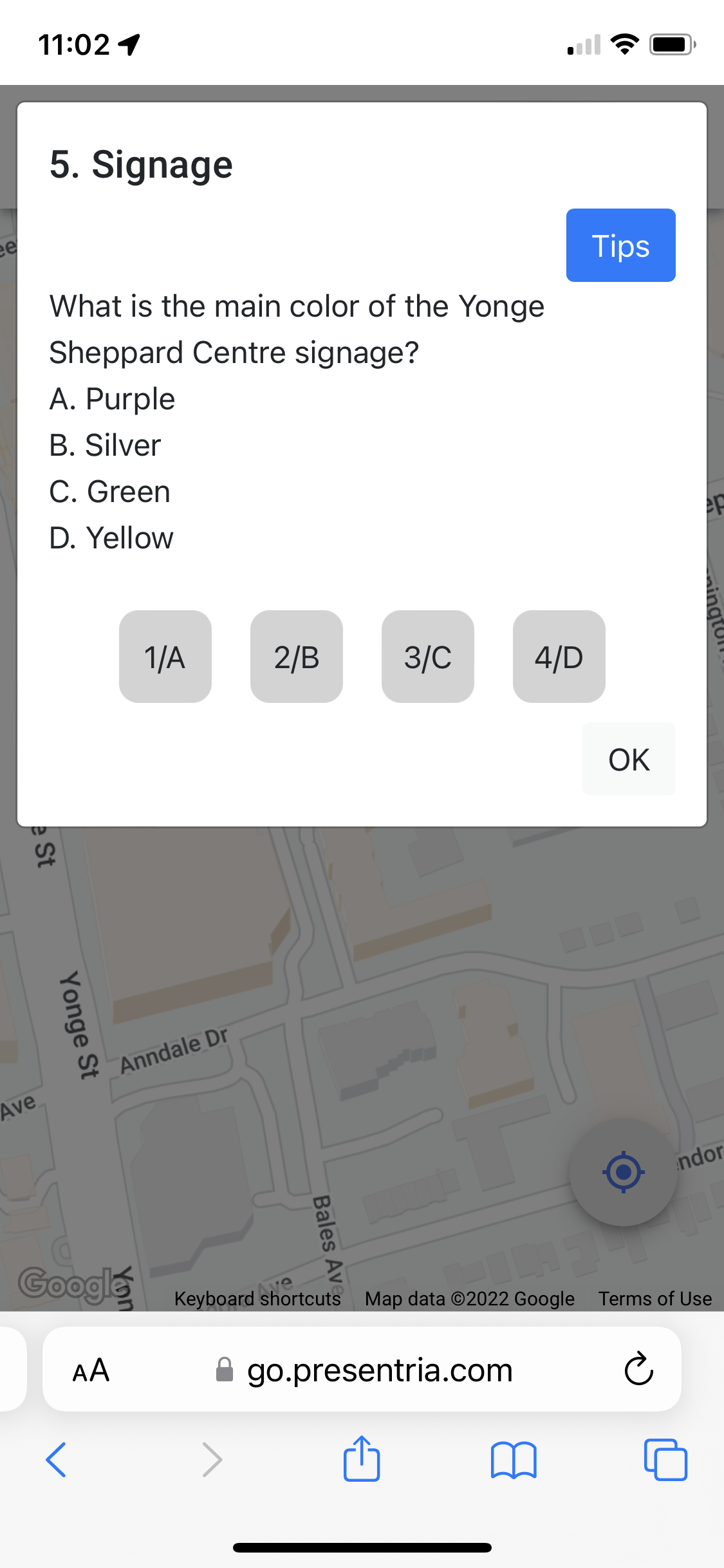
Instructor can modify tips in real-time.
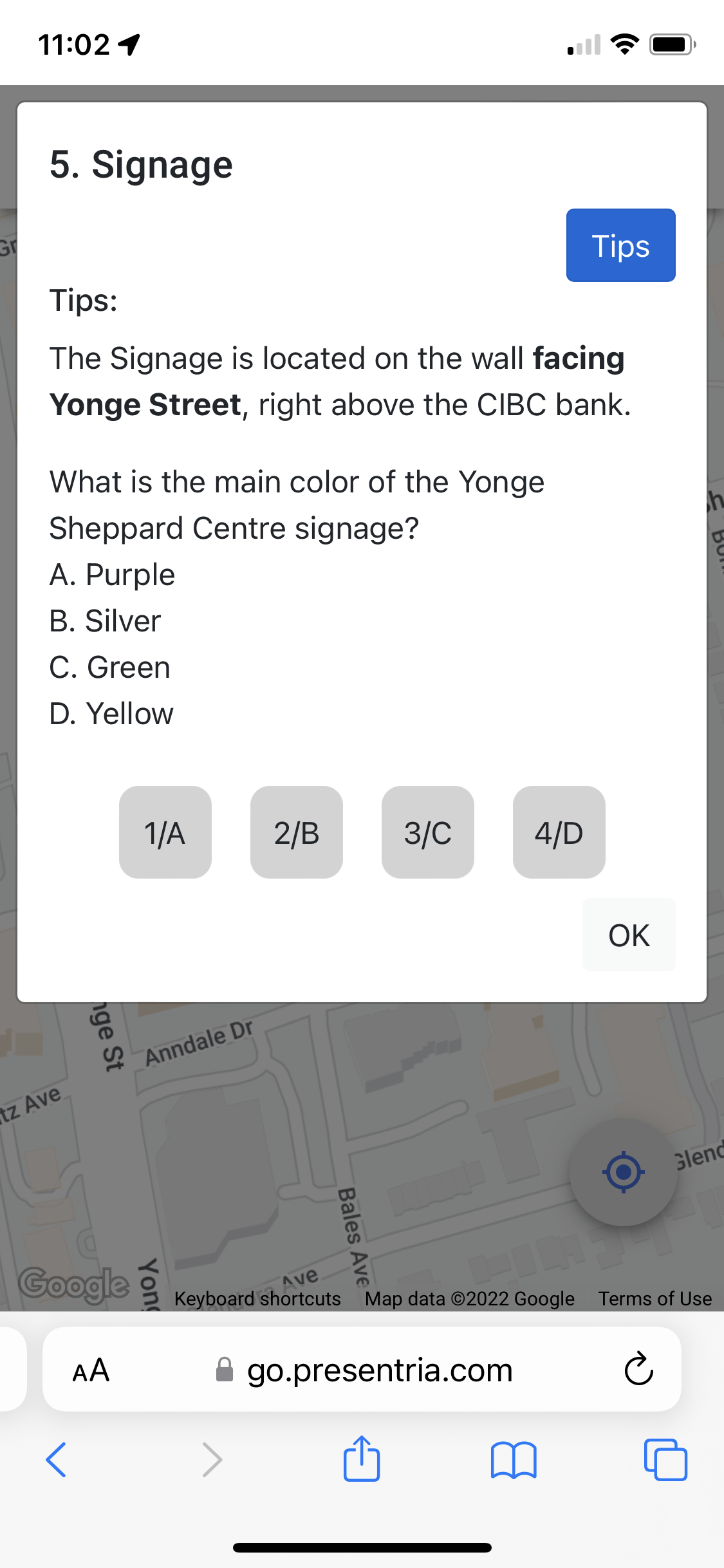
Locate your student in real-time.
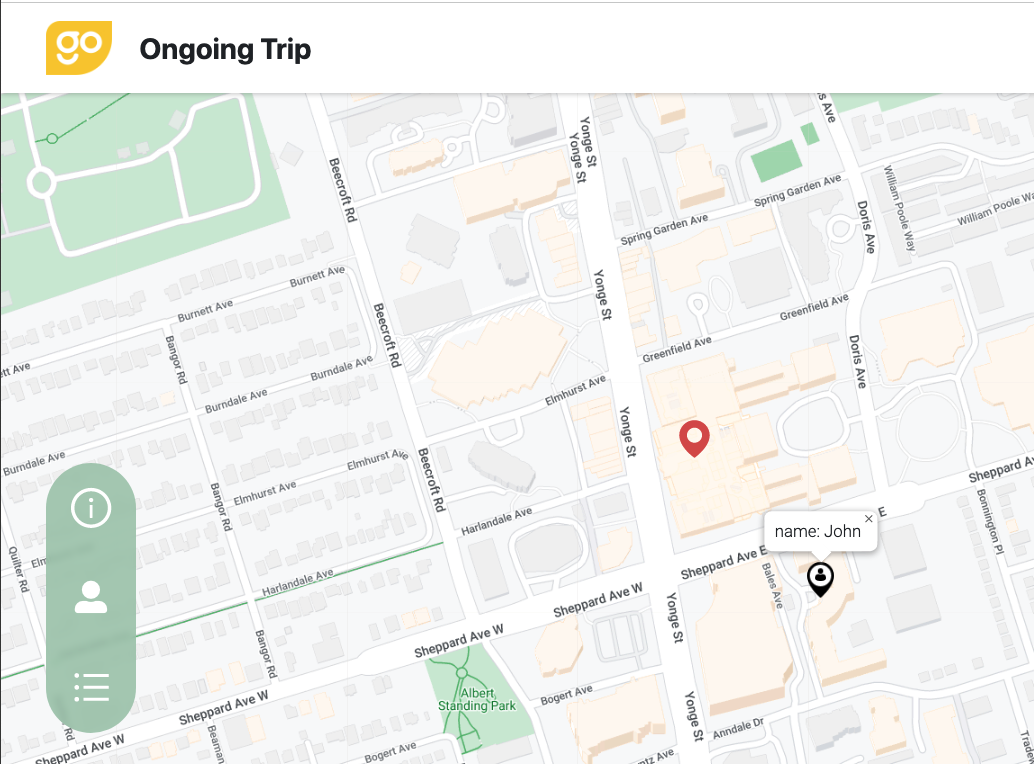
View completion rate and scores instantly.
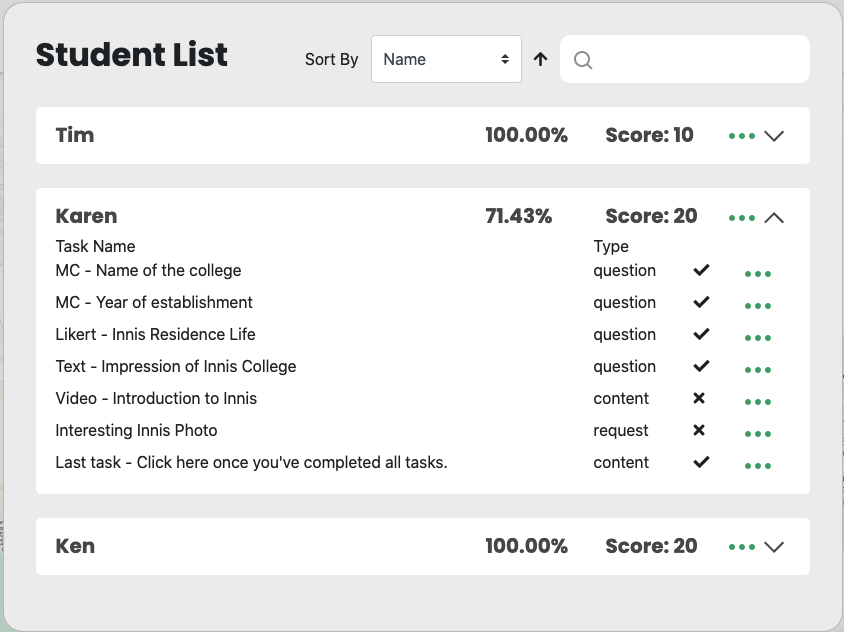
View students' performance in real-time.
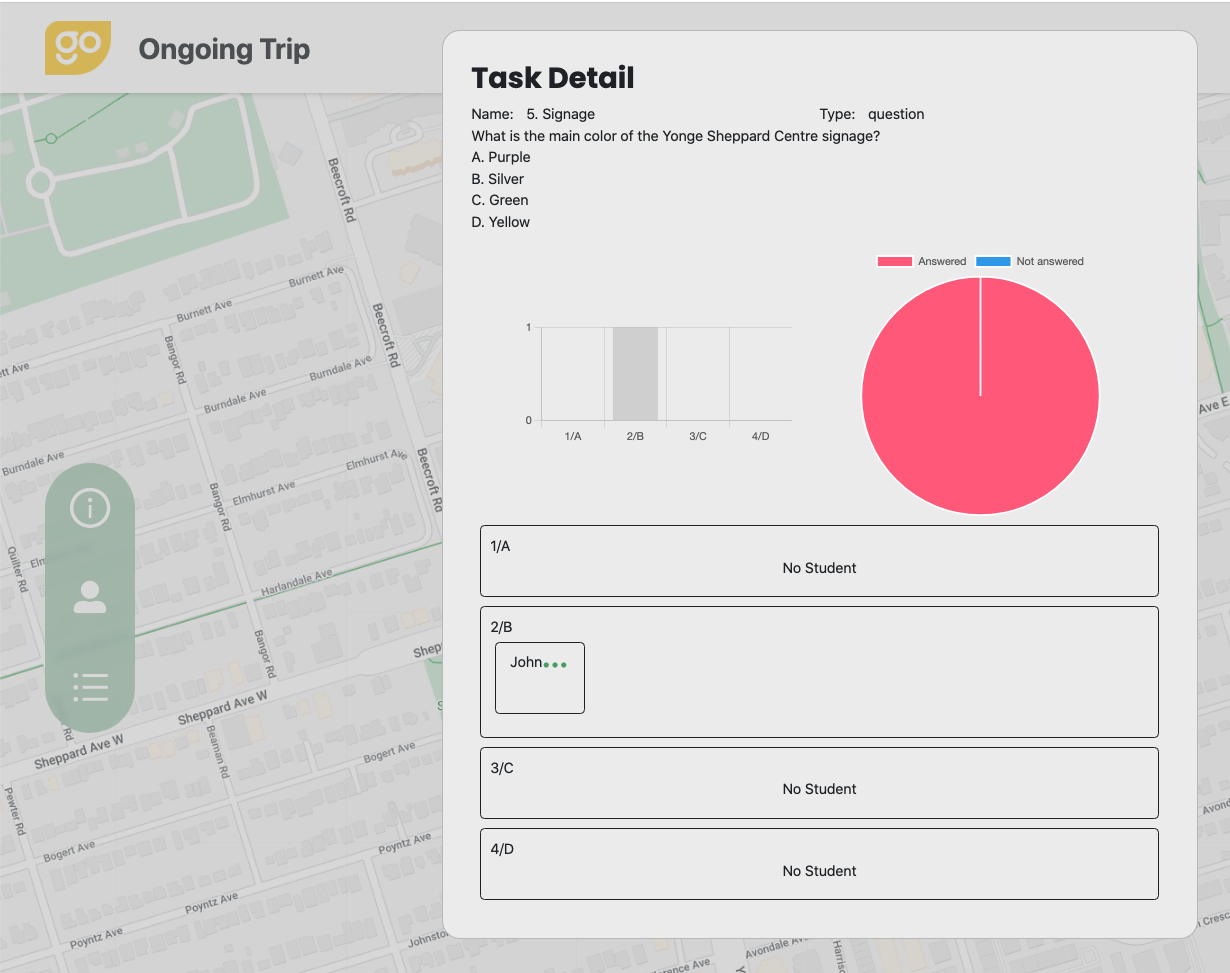
How to play?
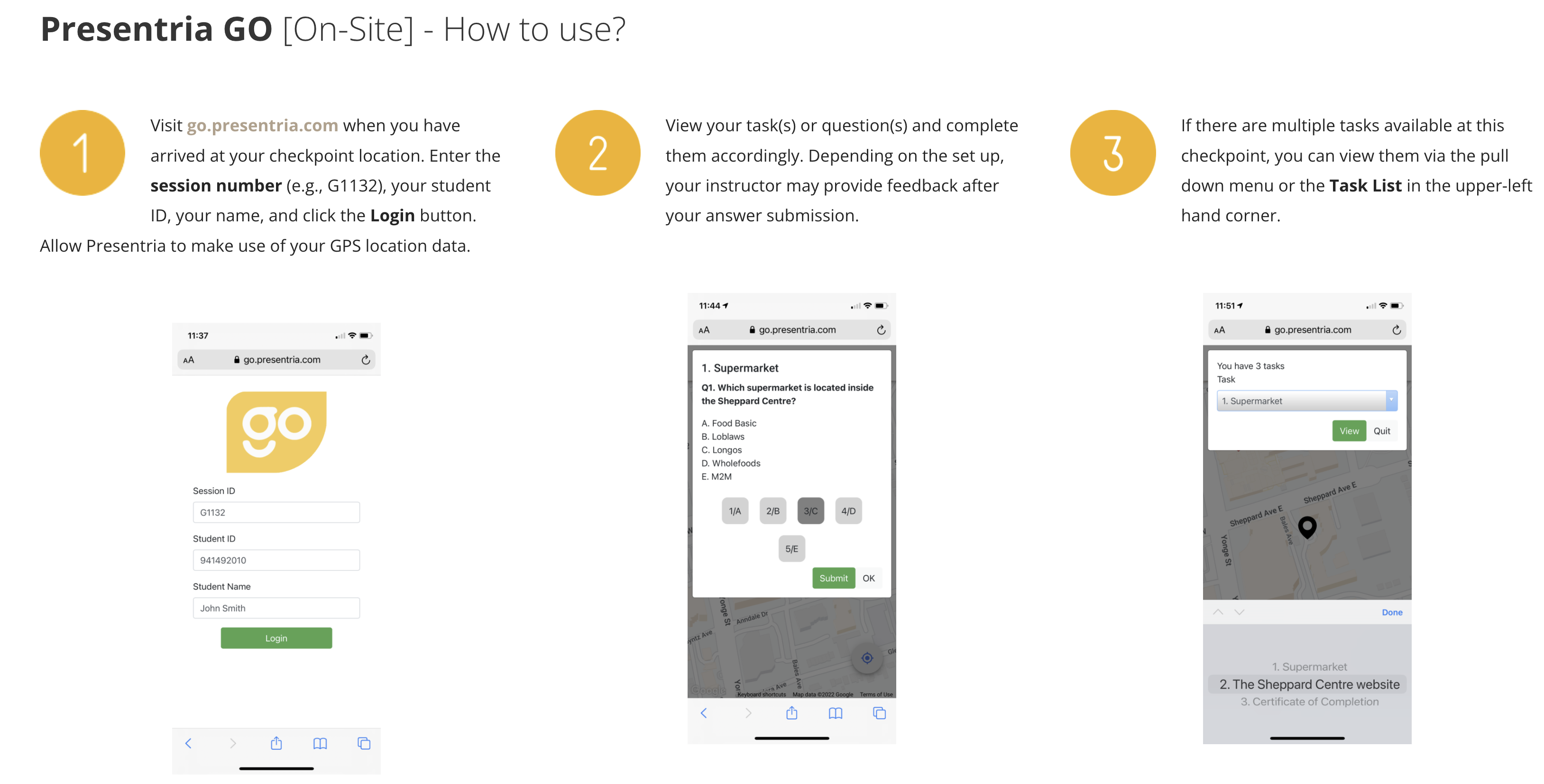
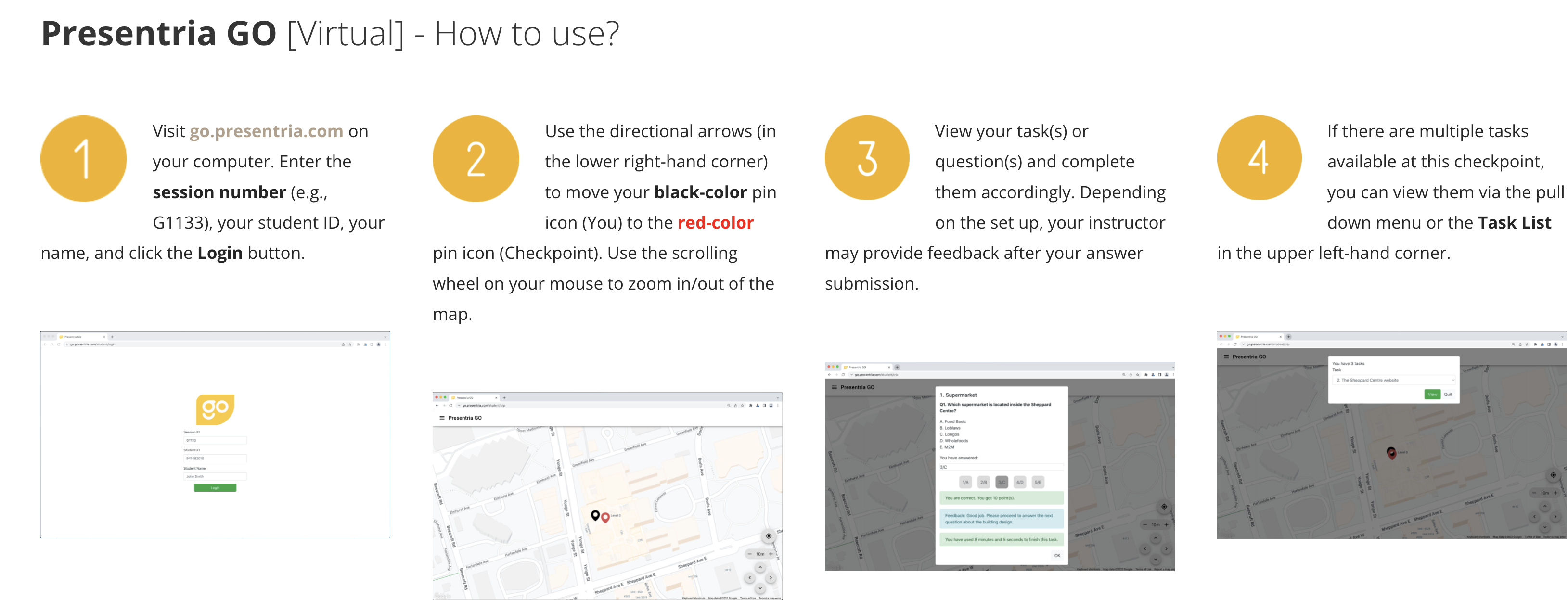
 Instructors: For detailed instructions in setting up Presentria GO, you can read the Quickstart guide here.
Instructors: For detailed instructions in setting up Presentria GO, you can read the Quickstart guide here.
To learn about the tips and tricks in designing your Presentria GO trip, click here.