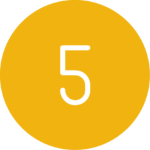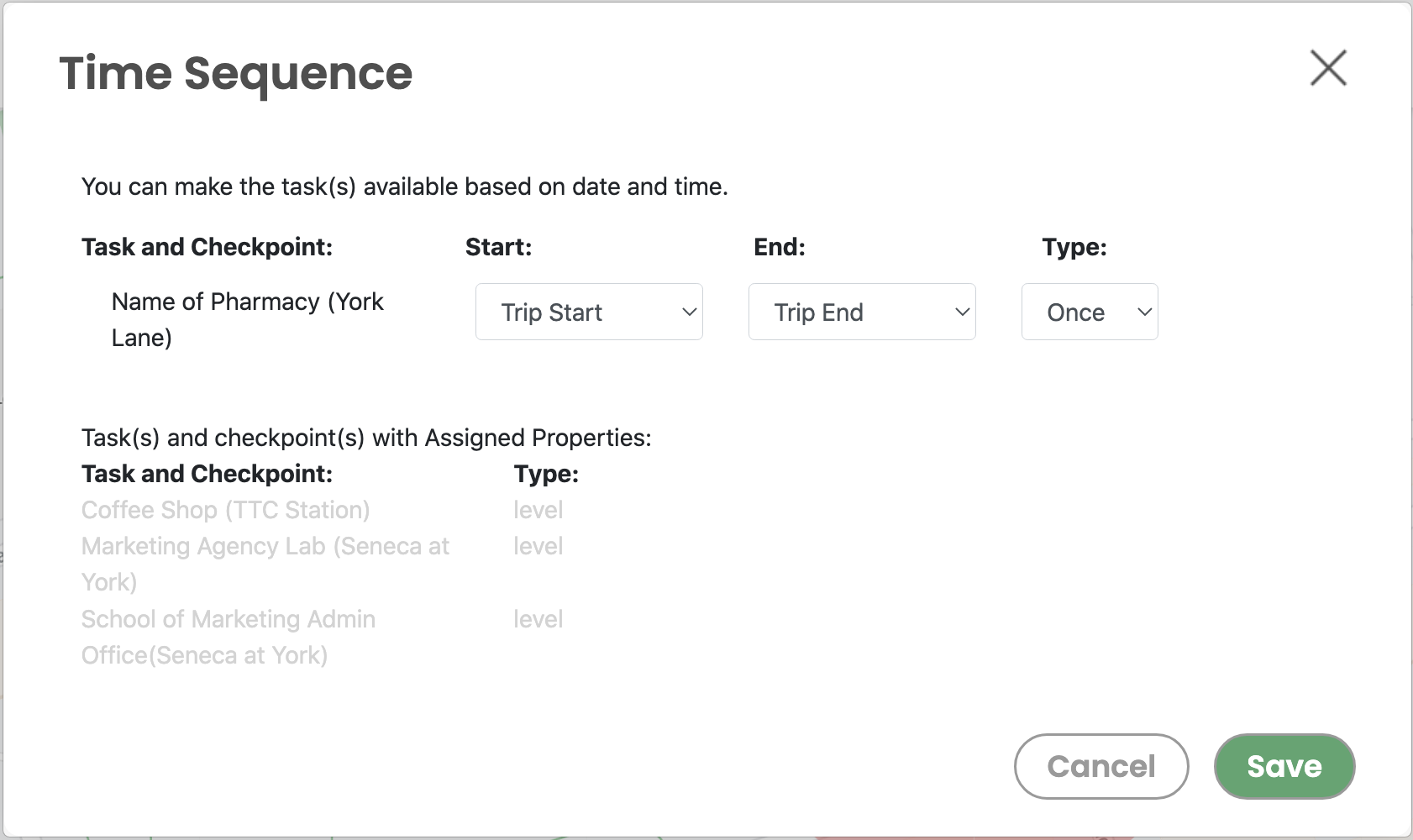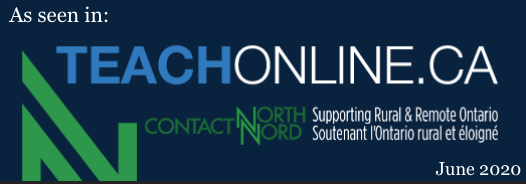Make your Presentria GO trip fun by using the Time, Task, and Score Sequence
Make your Presentria GO trip fun by using the Time, Task, and Score Sequence
Time Sequence: Make your checkpoint(s) only available at certain date and time
 a. Let's say you would like your students to visit three checkpoints at York University at different time of the day: The first one at York Lane (10am), the 2nd one at the TTC station (noon), and the 3rd one at Seneca@York (2pm).
a. Let's say you would like your students to visit three checkpoints at York University at different time of the day: The first one at York Lane (10am), the 2nd one at the TTC station (noon), and the 3rd one at Seneca@York (2pm).
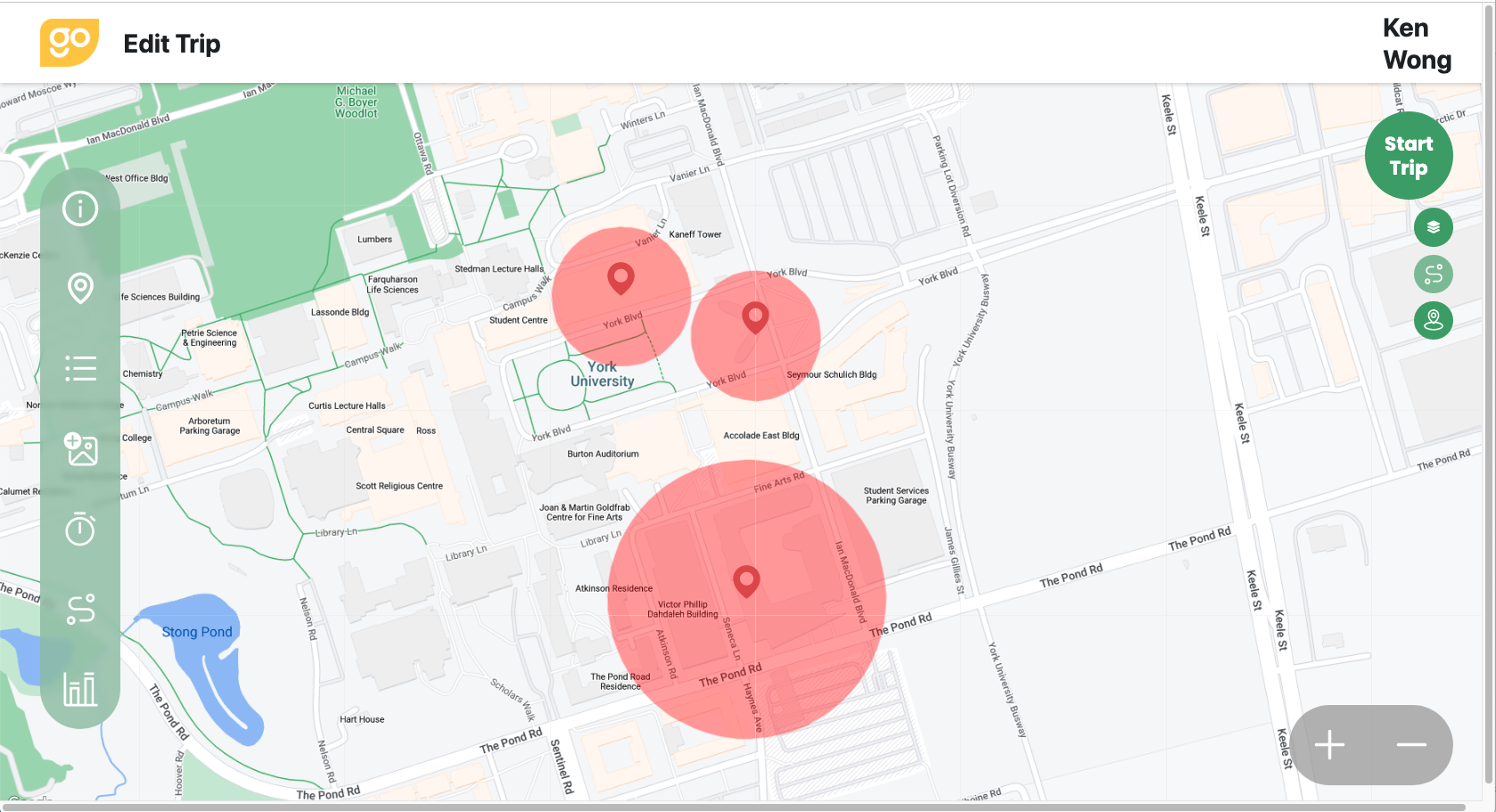
 a. To set up the time sequence, press the Time Sequence icon when setting up your trip.
a. To set up the time sequence, press the Time Sequence icon when setting up your trip.
b. For each checkpoint, indicate the "Specific Date" or the "Specific Time" that this checkpoint will become available to the students (e.g., 10am for York Lane).
c. If you have more than 1 question at a particular checkpoint (e.g., 2 questions at Seneca at York), you can make each question available at different times as well.
d. By default, all checkpoints will become unavailable when you end the trip. If required, set the corresponding "End" time and "Type" (Once/Daily) for each checkpoint/task.
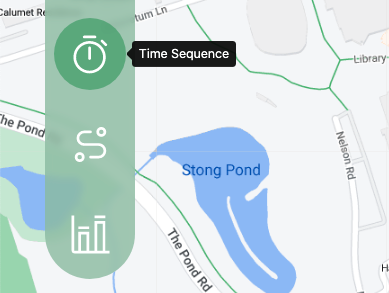
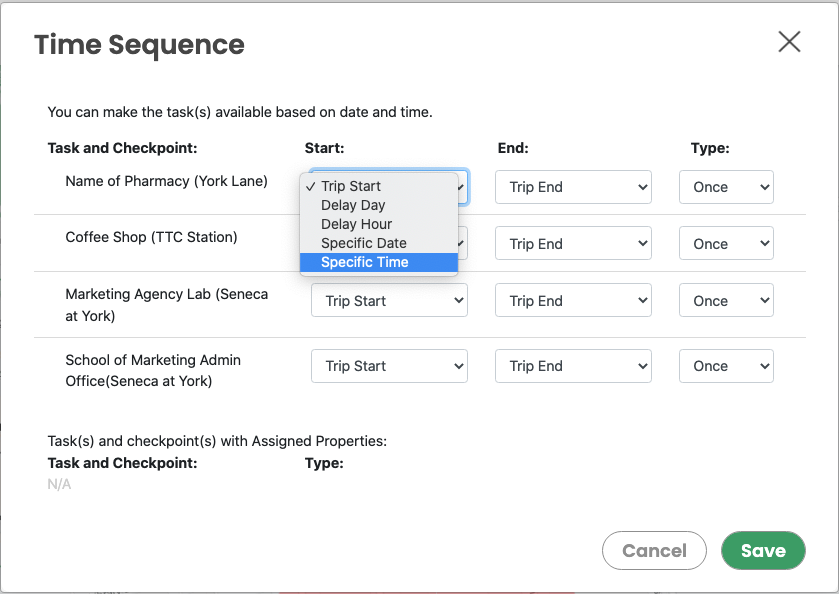
 a. To make the trip more challenging, you can limit the amount of time (e.g., 2 hours) that the checkpoint will become available. For example, you can say the first checkpoint at York Lane is only available from 10am till noon, the 2nd checkpoint at TTC available from noon till 2pm, and then the last checkpoint at Seneca available from 2pm till 4pm.
a. To make the trip more challenging, you can limit the amount of time (e.g., 2 hours) that the checkpoint will become available. For example, you can say the first checkpoint at York Lane is only available from 10am till noon, the 2nd checkpoint at TTC available from noon till 2pm, and then the last checkpoint at Seneca available from 2pm till 4pm.
c. Important: If your version of Presentria GO has the time zone setting, please select it accordingly as Presentria is a global system used by professors around the world. On the other hand, if your version does not indicate the time zone, it is using GMT+8 so please adjust yours accordingly. (FYI, Toronto is GMT-4, which is 12 hours behind GMT+8.)
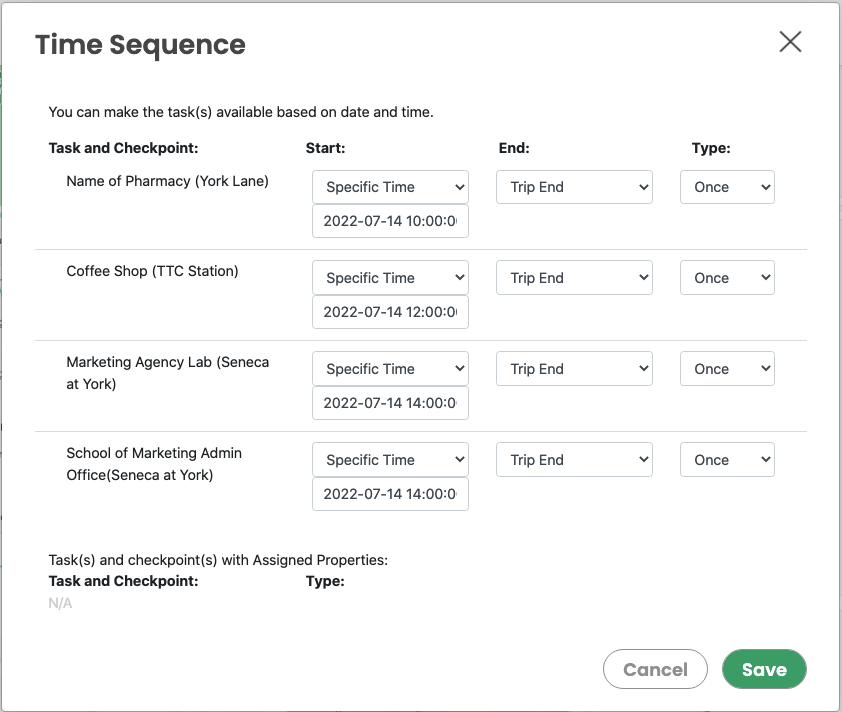
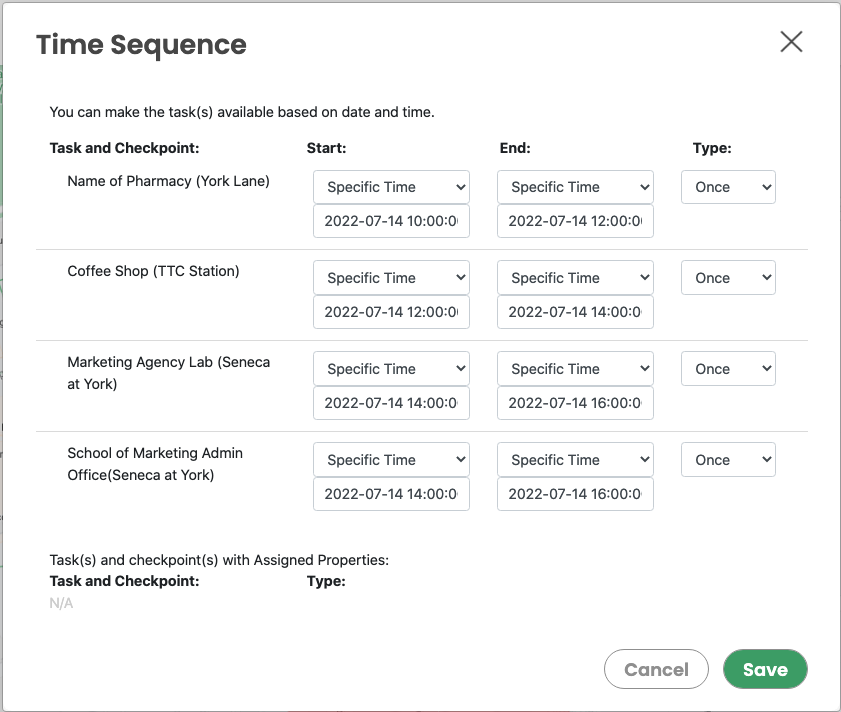
 a. Note that if you have already made use of the "Task Sequence" for the checkpoints/tasks, you cannot use Time Sequence here. The settings will become unavailable.
a. Note that if you have already made use of the "Task Sequence" for the checkpoints/tasks, you cannot use Time Sequence here. The settings will become unavailable.
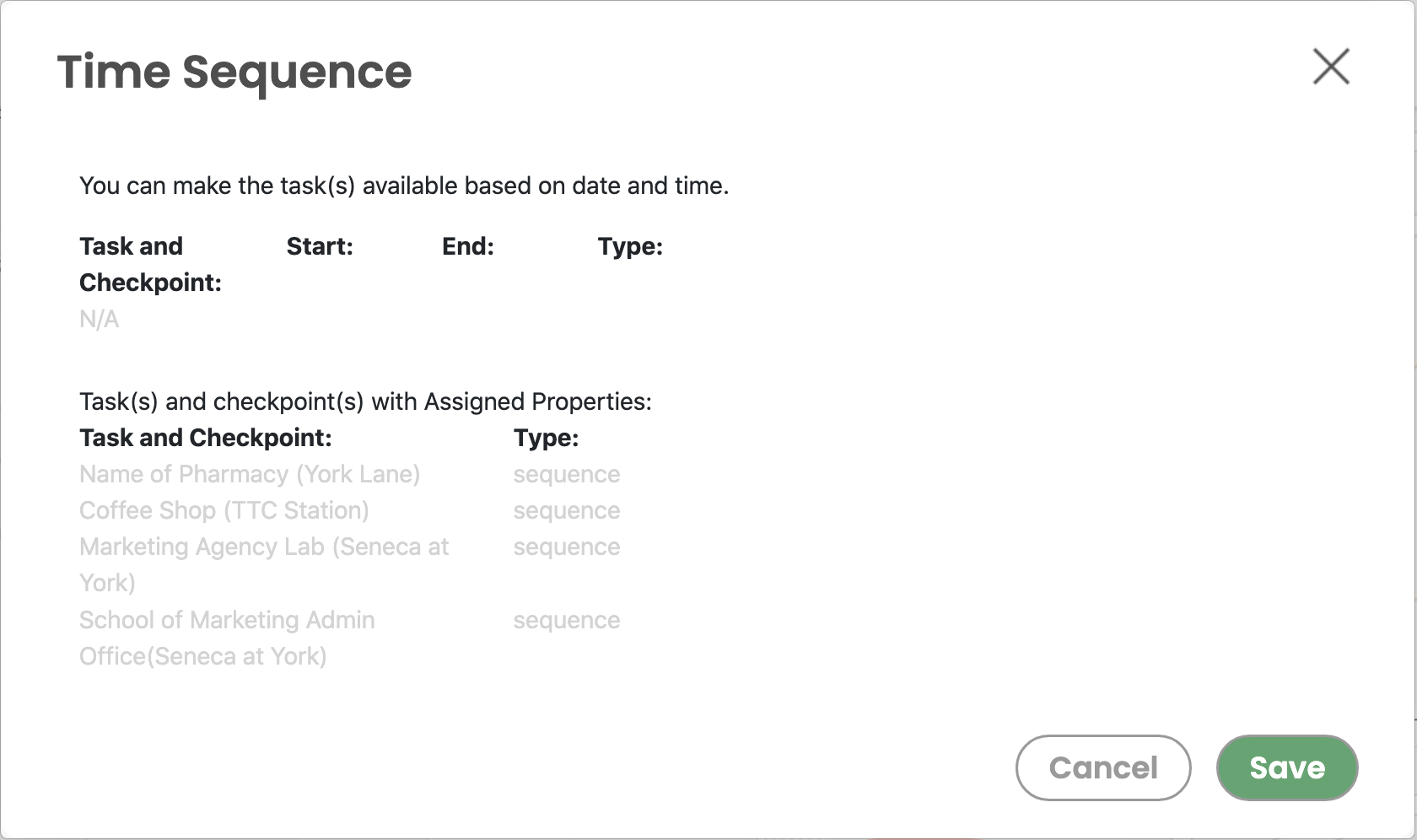
Task Sequence: Student must complete a task before moving on to the next one.
 a. Let's say you have 3 checkpoints at York University. However, you need your students to visit the York Lane checkpoint first. Only students who have successfully completed the task at York Lane can then proceed to the next checkpoint at the TTC station. Once the task(s) at second checkpoint is completed, students are then allowed to work on the task(s) at the final checkpoint --- Seneca at York.
a. Let's say you have 3 checkpoints at York University. However, you need your students to visit the York Lane checkpoint first. Only students who have successfully completed the task at York Lane can then proceed to the next checkpoint at the TTC station. Once the task(s) at second checkpoint is completed, students are then allowed to work on the task(s) at the final checkpoint --- Seneca at York.
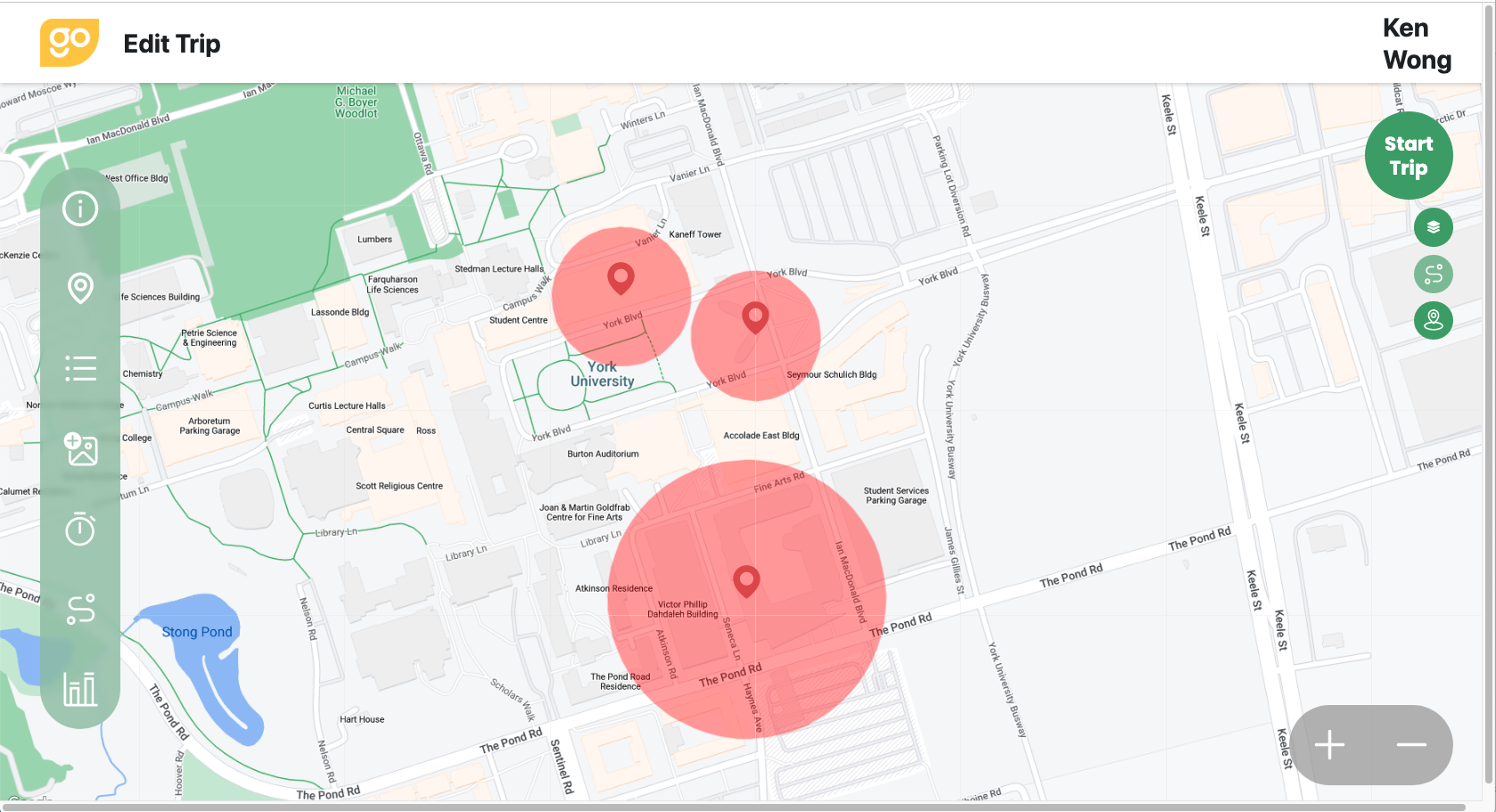
 a. To set up the task sequence, press the Task Sequence icon when setting up your trip.
a. To set up the task sequence, press the Task Sequence icon when setting up your trip.
b. To set the first checkpoint (or task), press the "Off" button to switch it "On". You'll see "Sequence 1" being shown for that checkpoint or task.
c. Following this process, configure your 2nd, 3rd and subsequent checkpoint to be visited or task to be performed.
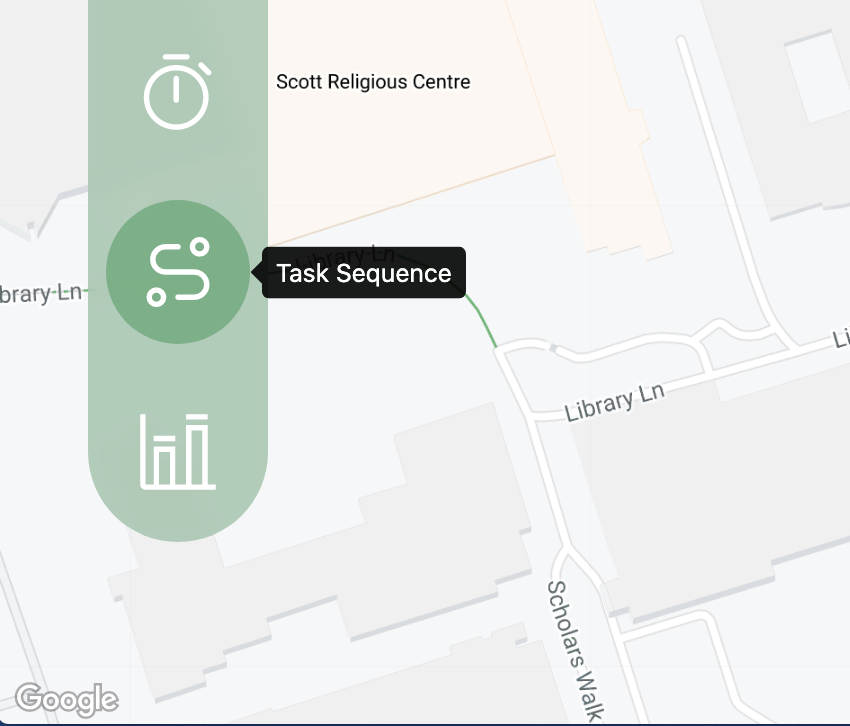
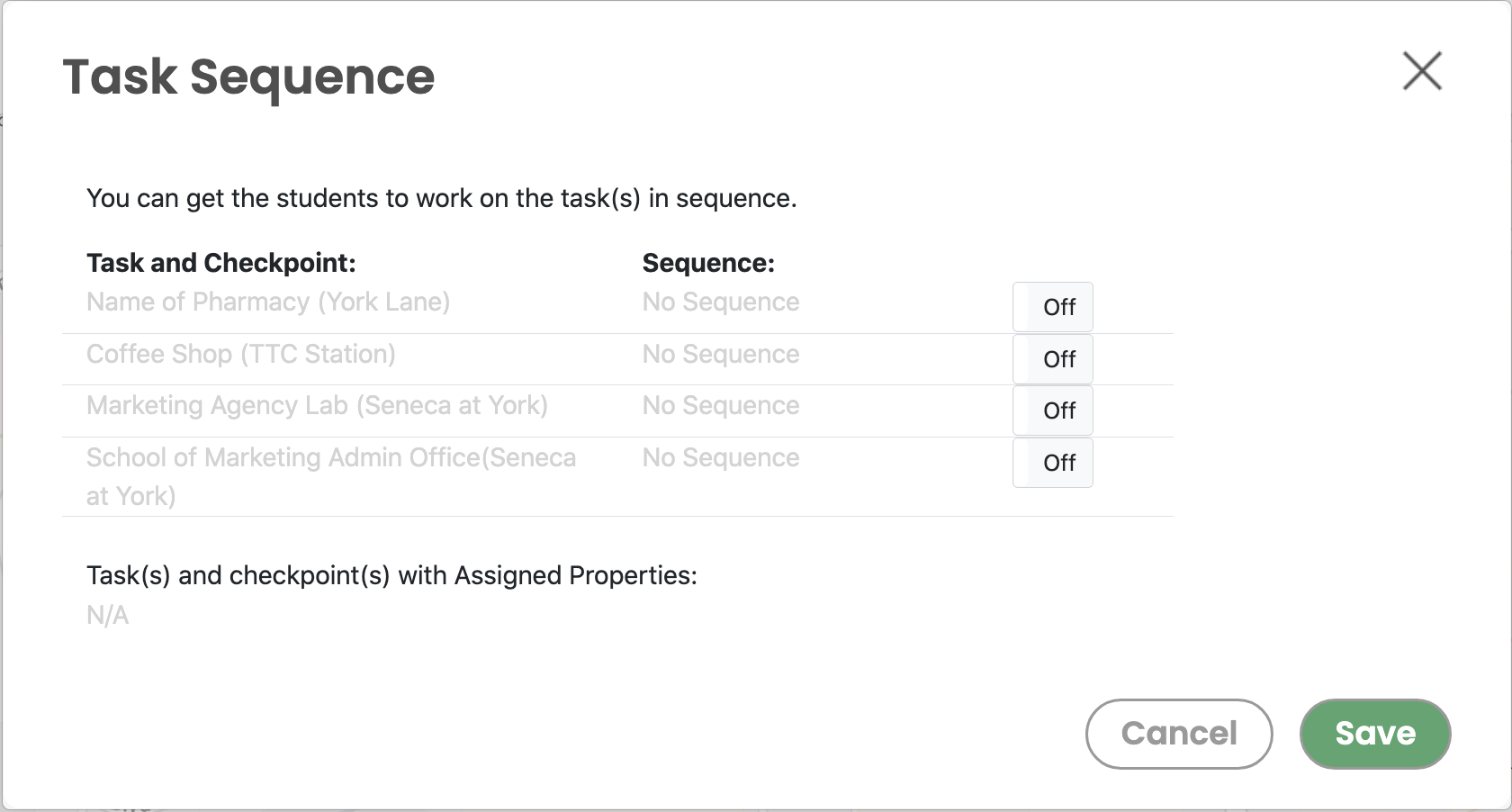
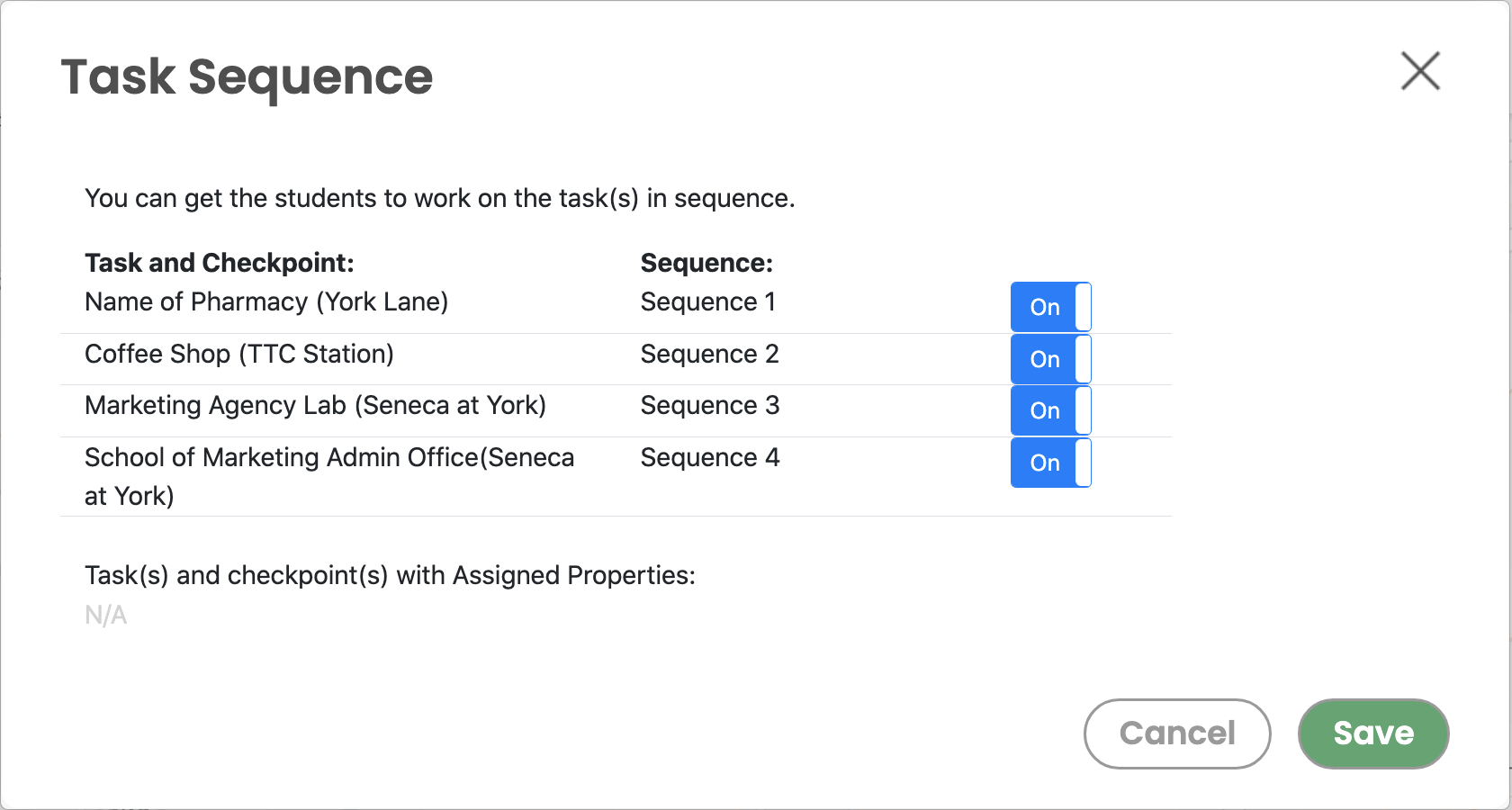
 a. If you have more than 1 task in a particular checkpoint (e.g., Seneca at York), you can adjust their sequence as well. For example, if you want students to answer question about the School of Marketing Admin Office first before answering the question about the Marketing Agency Lab, simply turn "ON" this task first (i.e., Sequence 3). Then, turn "ON" the sequence for the final task about the Marketing Agency Lab (i.e., Sequence 4).
a. If you have more than 1 task in a particular checkpoint (e.g., Seneca at York), you can adjust their sequence as well. For example, if you want students to answer question about the School of Marketing Admin Office first before answering the question about the Marketing Agency Lab, simply turn "ON" this task first (i.e., Sequence 3). Then, turn "ON" the sequence for the final task about the Marketing Agency Lab (i.e., Sequence 4).
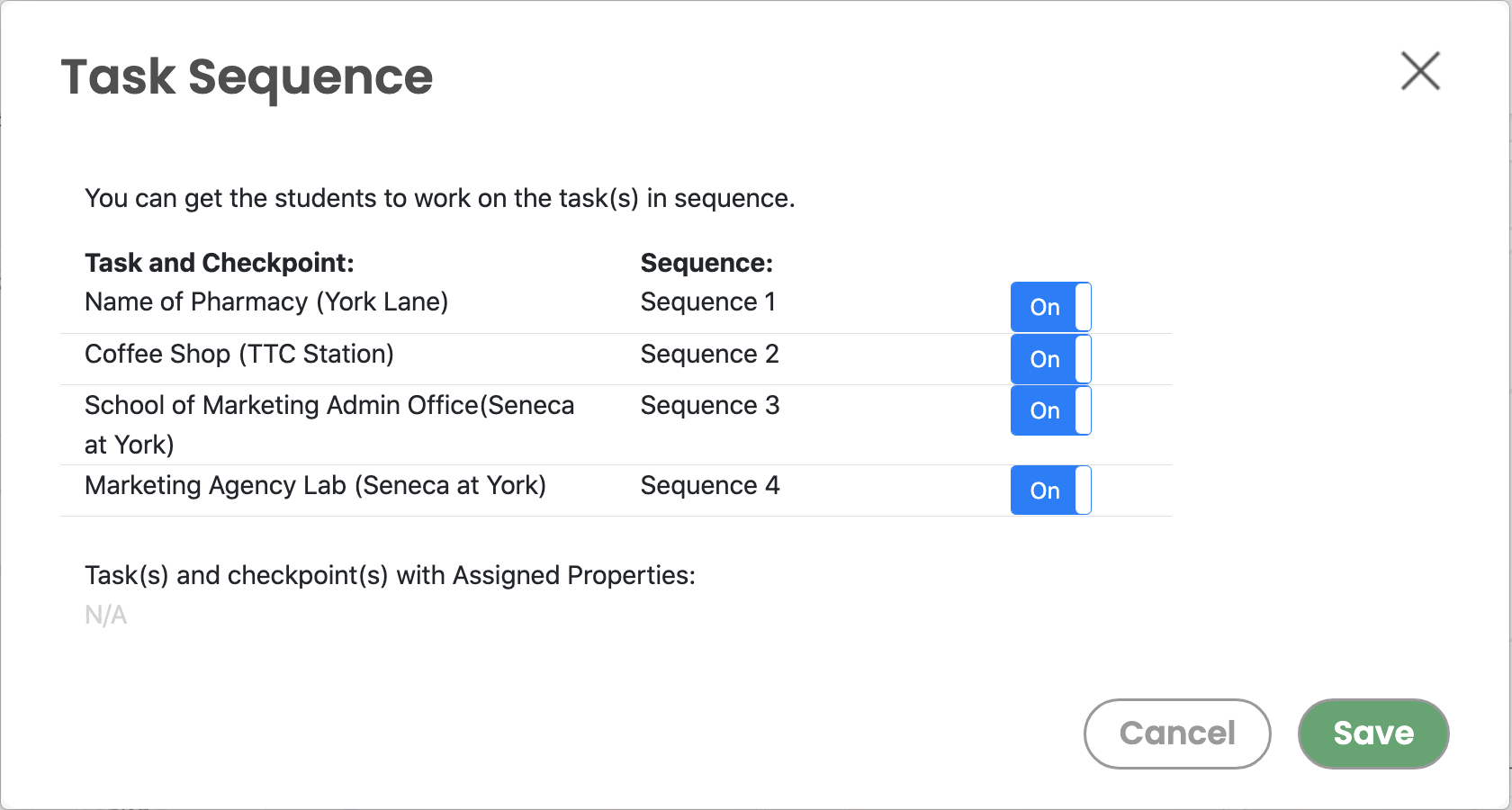
Score Sequence: Students need to answer enough questions correctly in order to tackle the next task.
 a. Let's say you have 3 checkpoints at York University, and that you give students 10 points for each correctly answered question.
a. Let's say you have 3 checkpoints at York University, and that you give students 10 points for each correctly answered question.
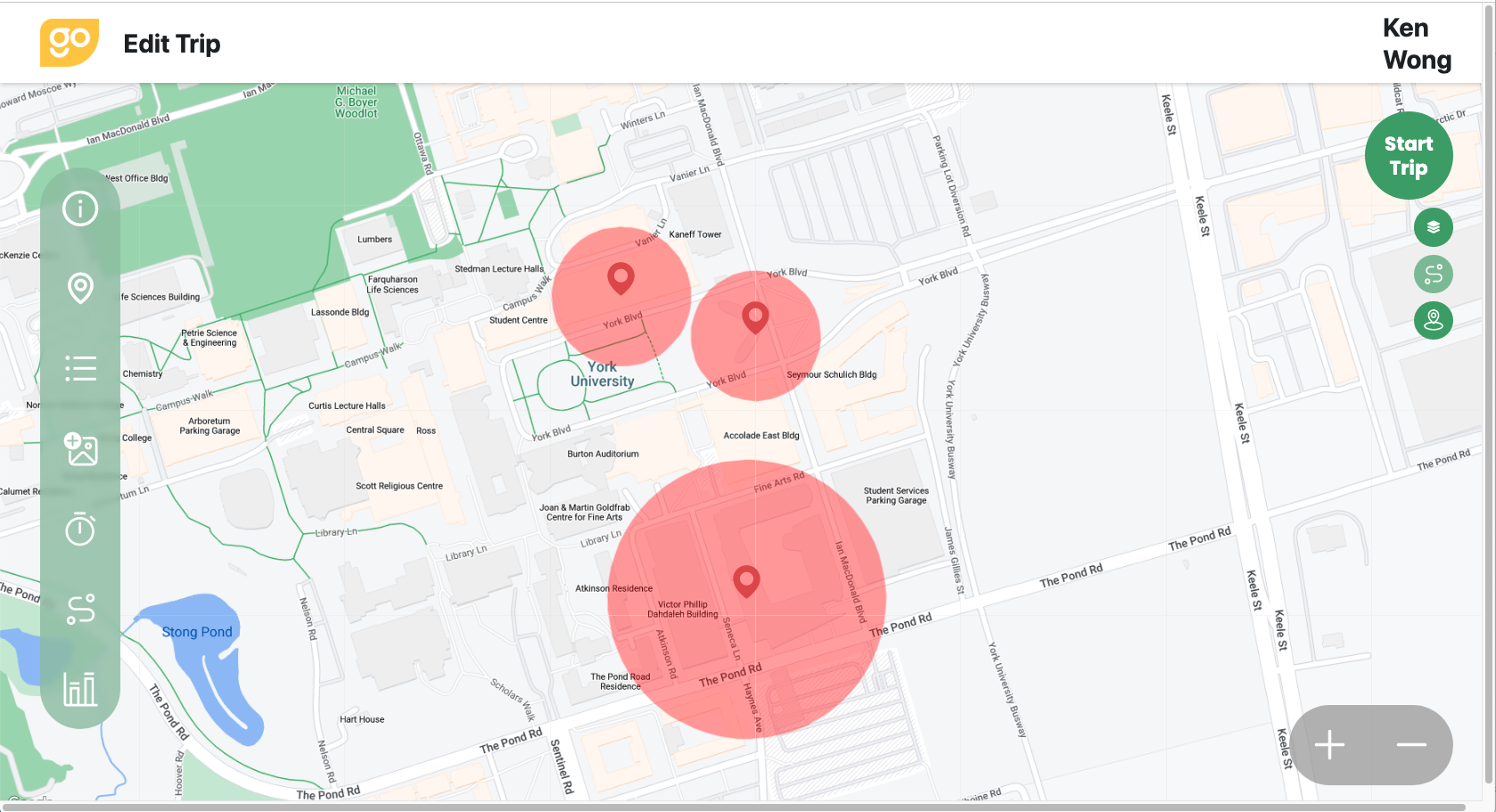
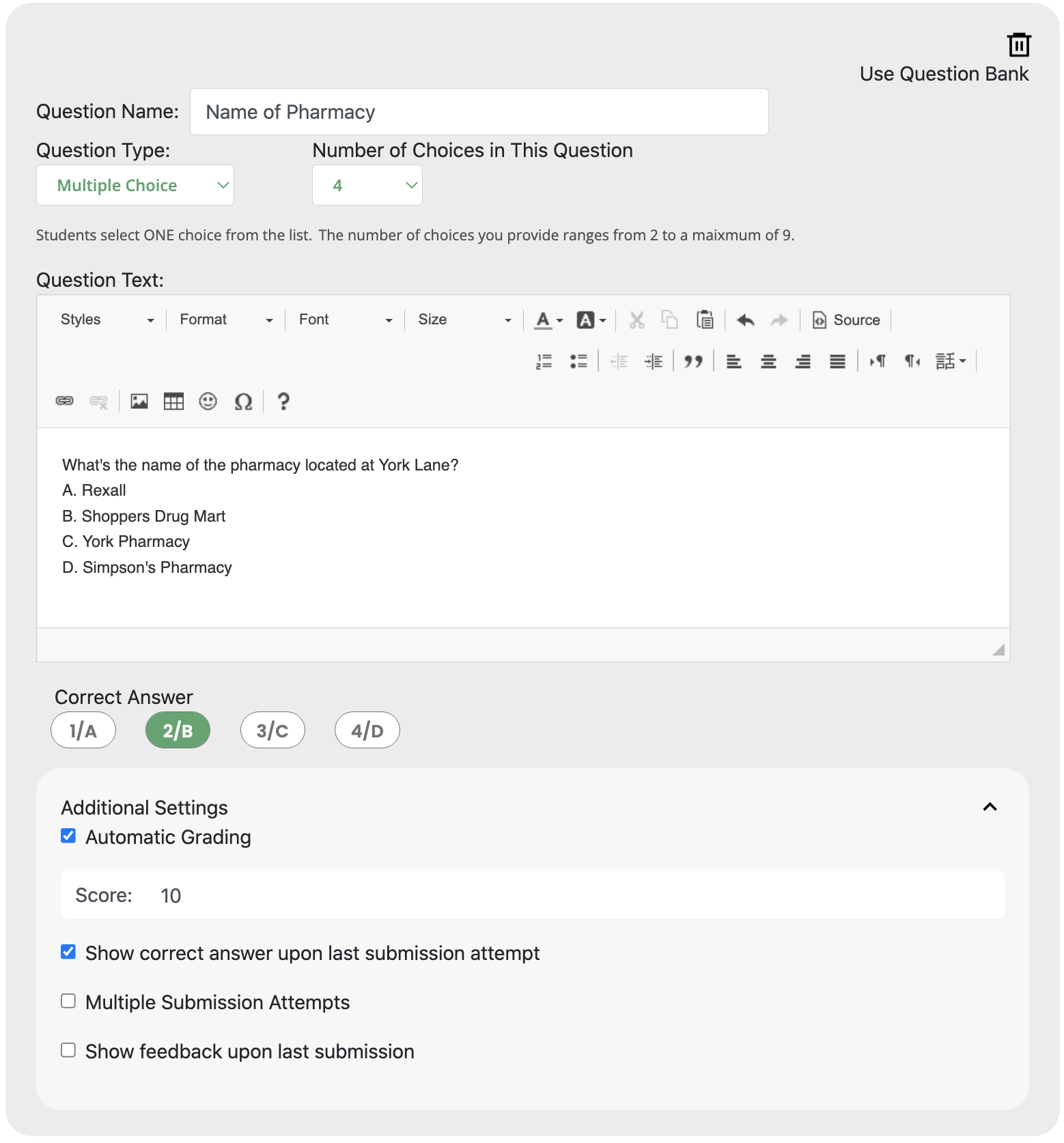
 a. To set up Score Sequence, press the "Score Sequence" button when setting up the trip.
a. To set up Score Sequence, press the "Score Sequence" button when setting up the trip.
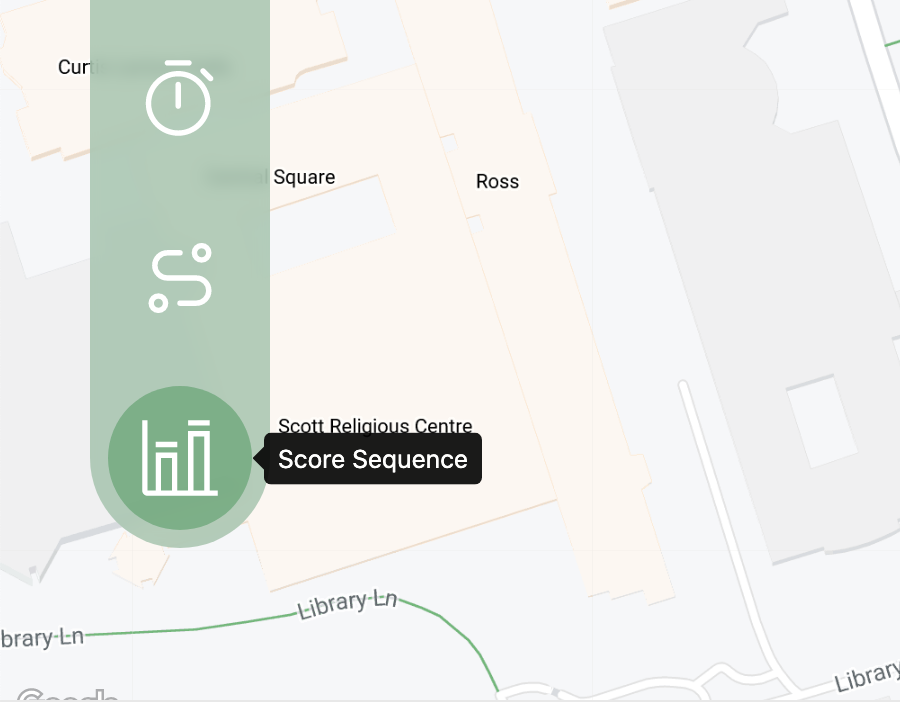
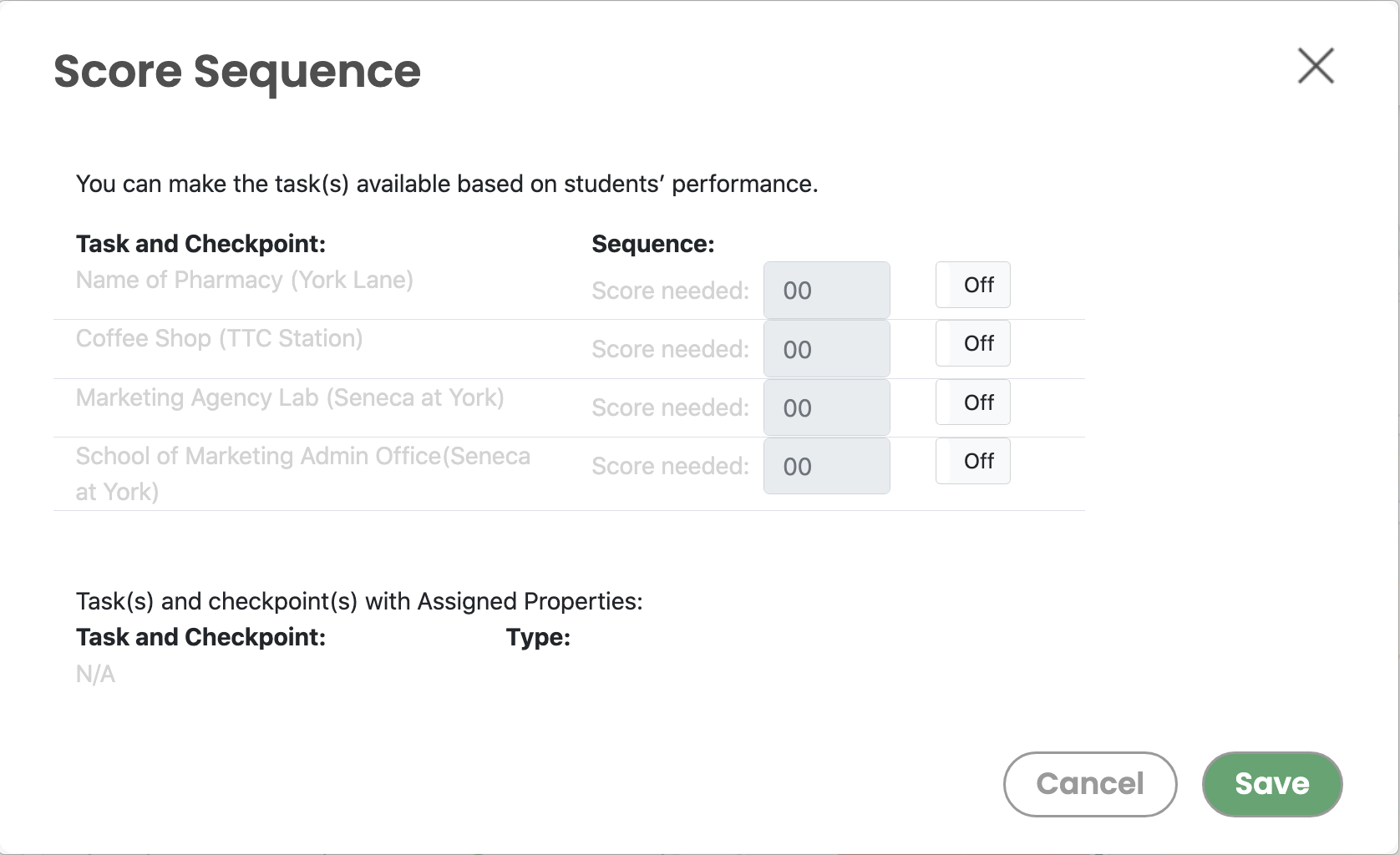
 a. Let's say the first checkpoint is located at York Lane. Students need to answer a question correctly there to gain 10 marks before proceeding to the 2nd checkpoint at the TTC Station.
a. Let's say the first checkpoint is located at York Lane. Students need to answer a question correctly there to gain 10 marks before proceeding to the 2nd checkpoint at the TTC Station.
b. To set it up, press the "Off" button to turn "ON" the TTC Station checkpoint. Then, enter "10" as the Score needed. Note that there is no need to set any score for the first checkpoint/task.
c. If you need students to answer questions correctly at both York Lane and TTC Station before proceeding to Seneca at York, you should enter "20" as the required score for the tasks at this final checkpoint.
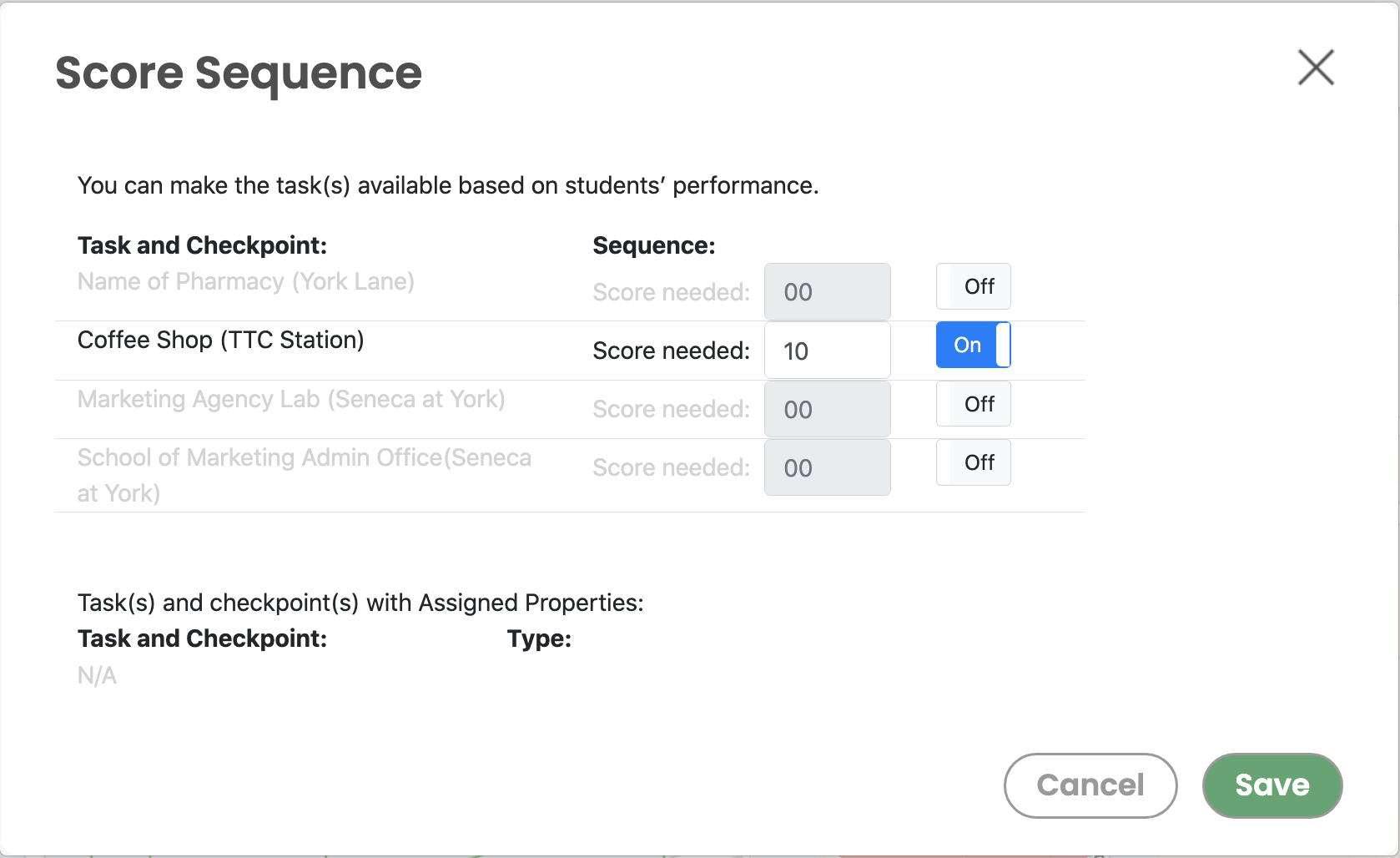
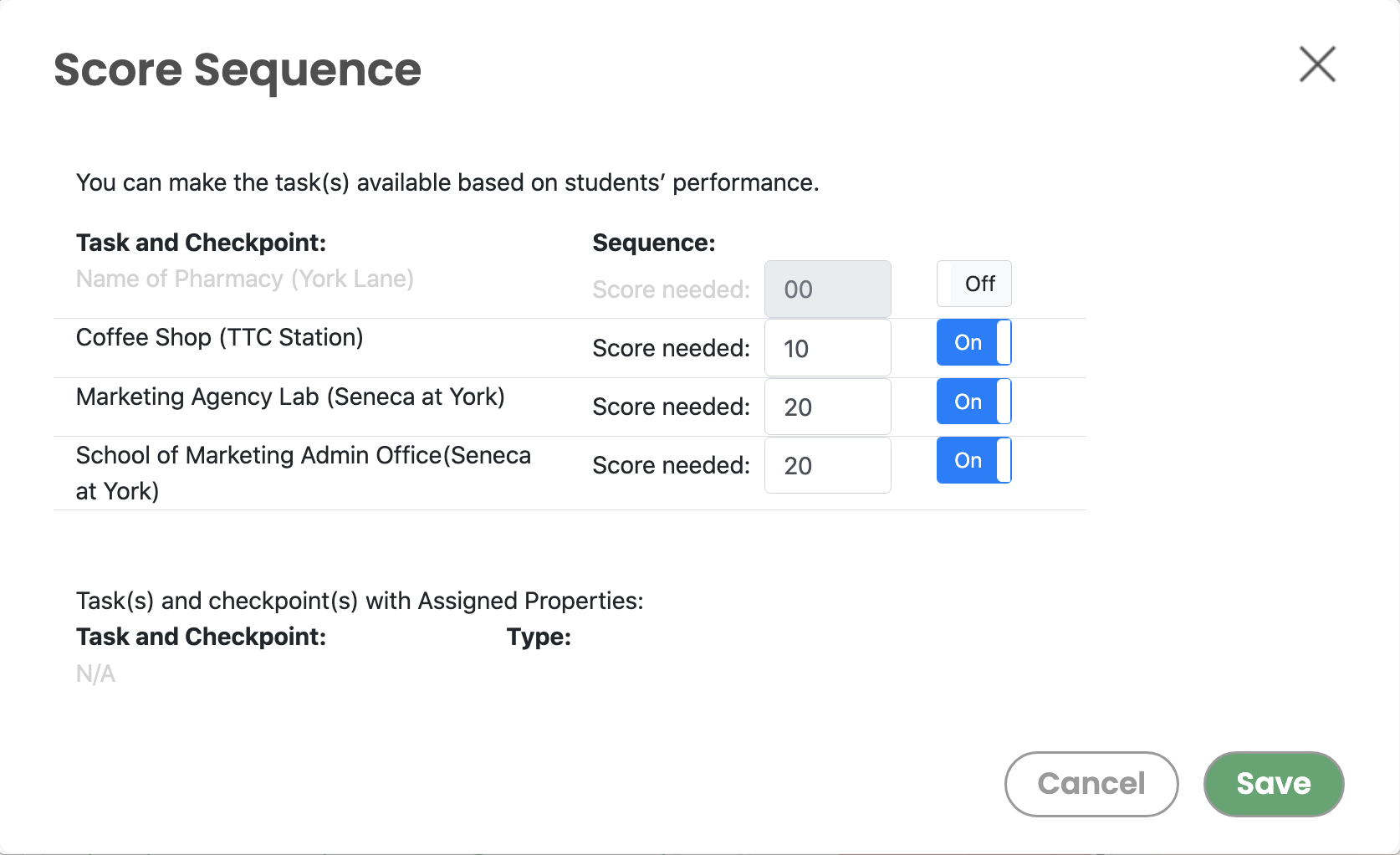
 a. Note that if you have already made use of the "Task Sequence" for the checkpoints/tasks, you cannot use Score Sequence here. The settings will become unavailable.
a. Note that if you have already made use of the "Task Sequence" for the checkpoints/tasks, you cannot use Score Sequence here. The settings will become unavailable.
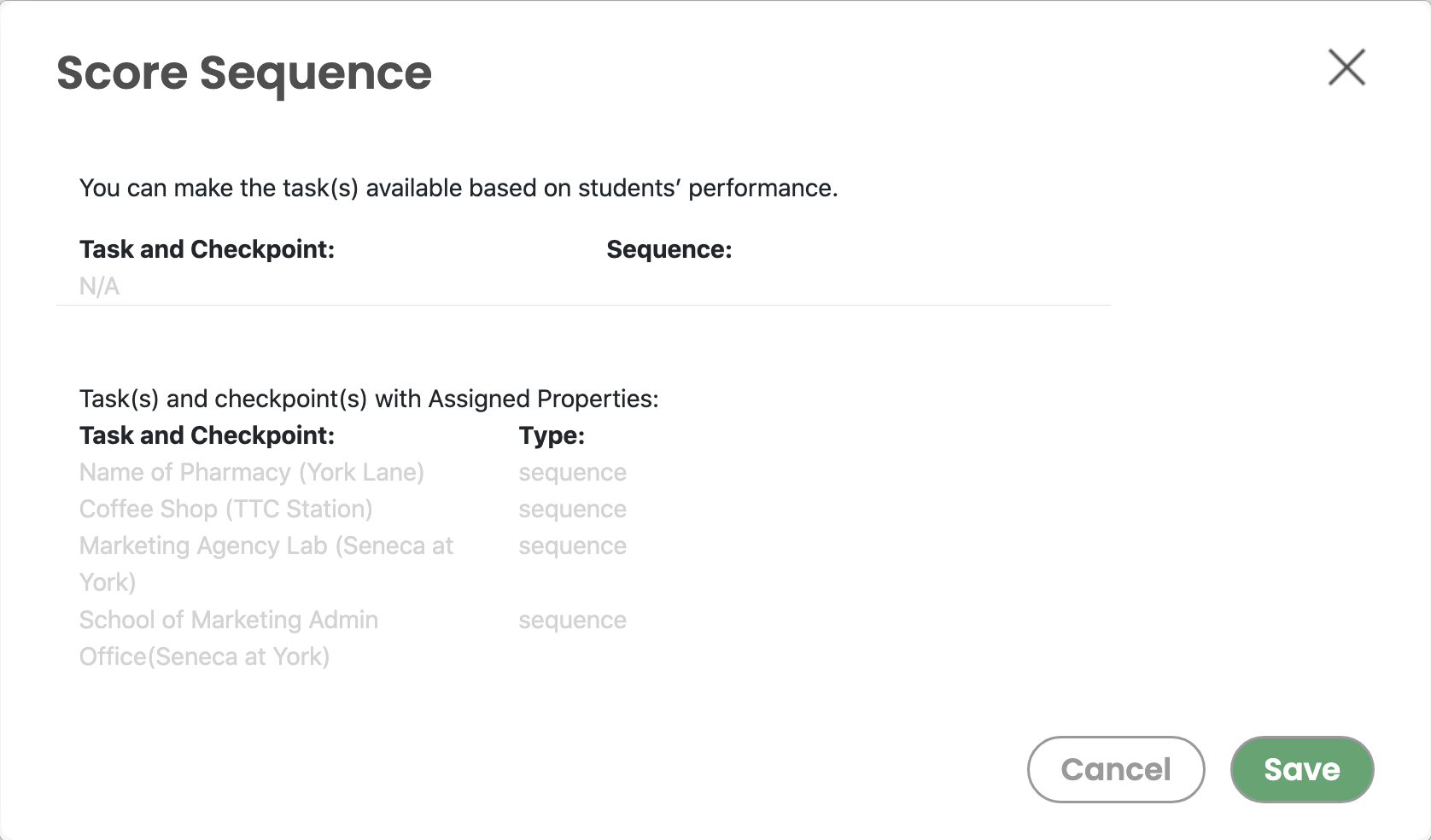
a. Since there's no required score for the first checkpoint, you can combine it with Time Sequence to make the whole trip available on certain date and time.