
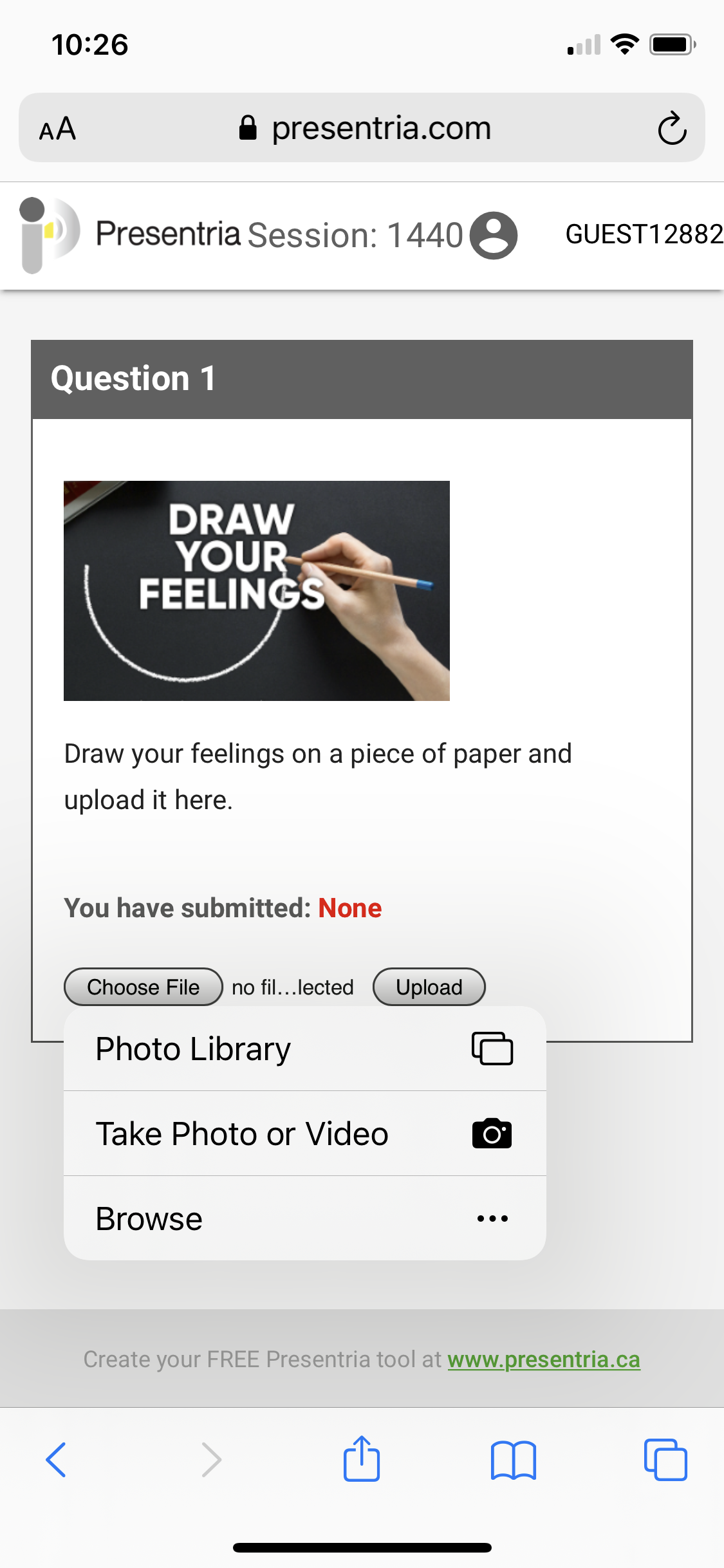
Powerful Features Designed by Educators
- Sometimes it's difficult for students to express their feelings or opinions in words. In this case, ask them to submit a drawing, a voice memo, or a video clip.
- For drawings and photos, the instructor can share the class' submissions immediately over ZOOM or projector in the classroom to facilitate a conversation.
- This tool is particularly useful in language, art, and science classes when typing the answer out on a keyboard is difficult.
How does it work? (Student view)
Figure 1: Students press the "Choose File" button to take a photo, record a video, or select a file from their smartphones.
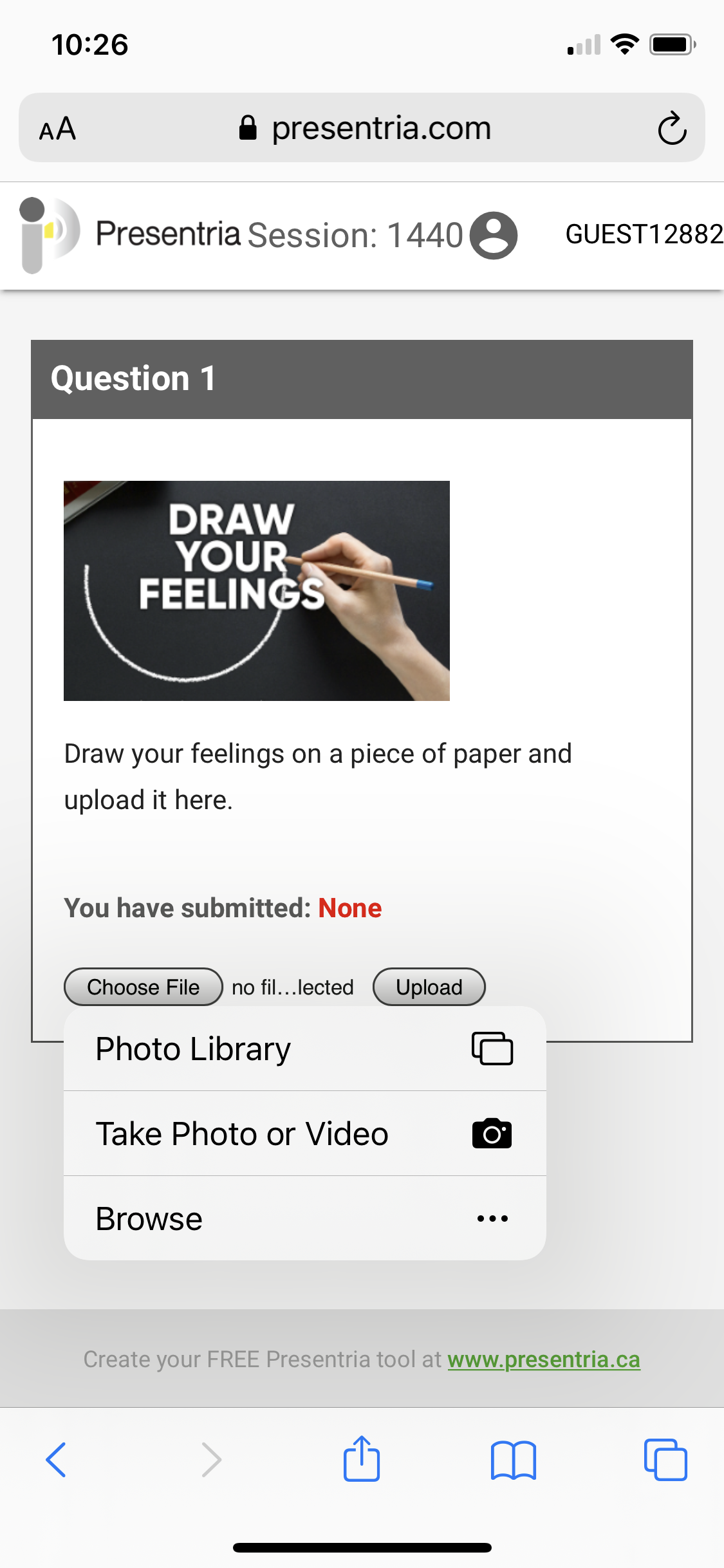
Figure 2: Students press the "Upload" button to complete the submission. For drawings and photos, the submitted work will be displayed on the smartphone.
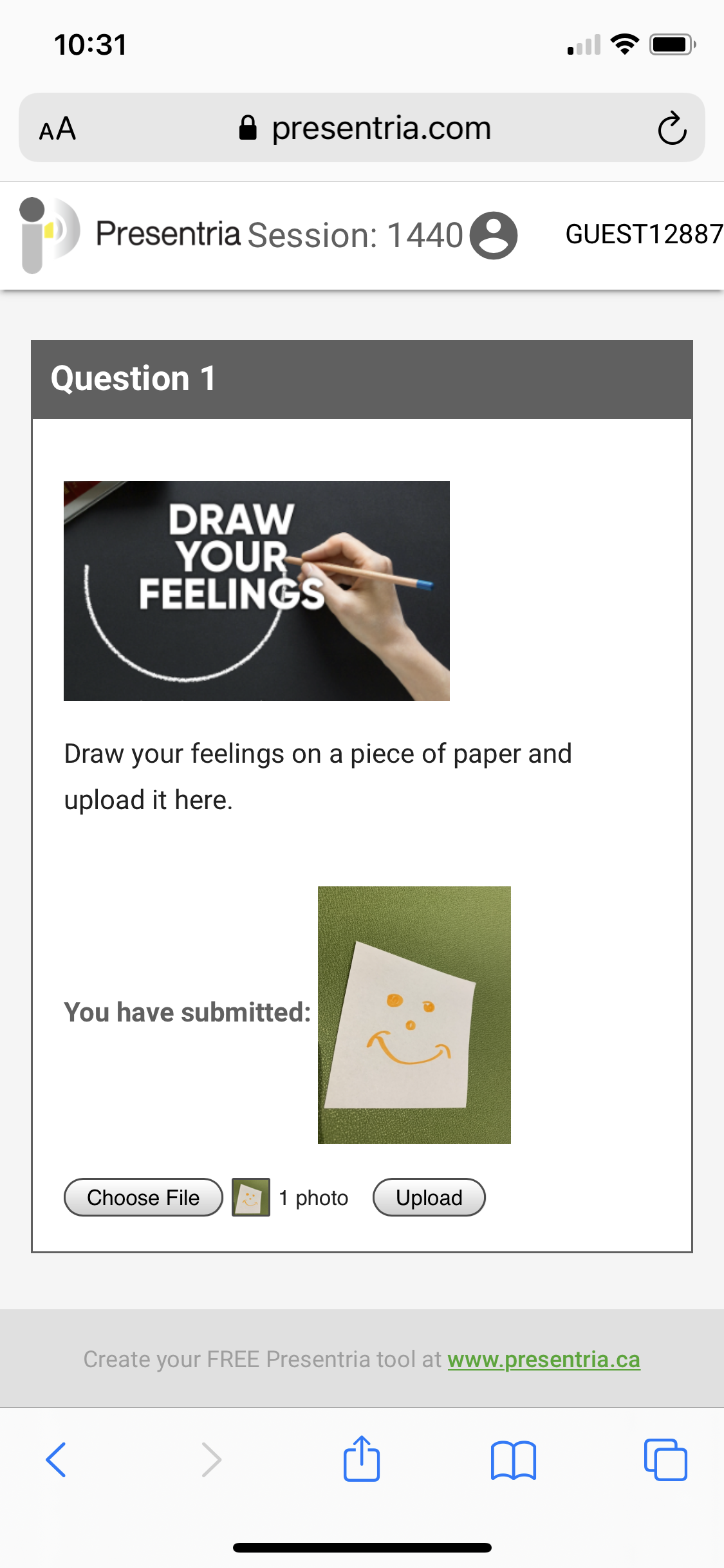
Figure 3: If it is a video or other file format, the file name will be shown instead after submission.
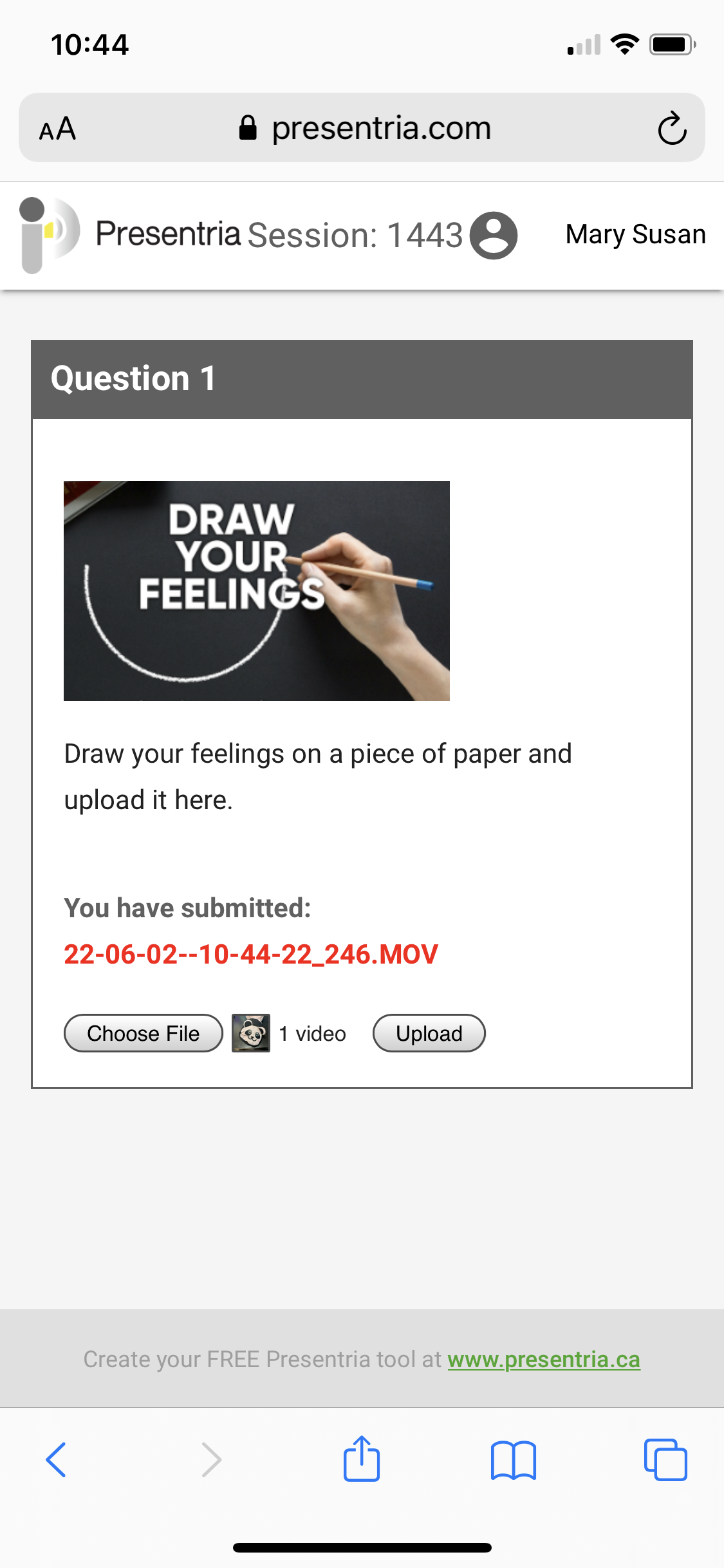
How does it work? (Instructor view)
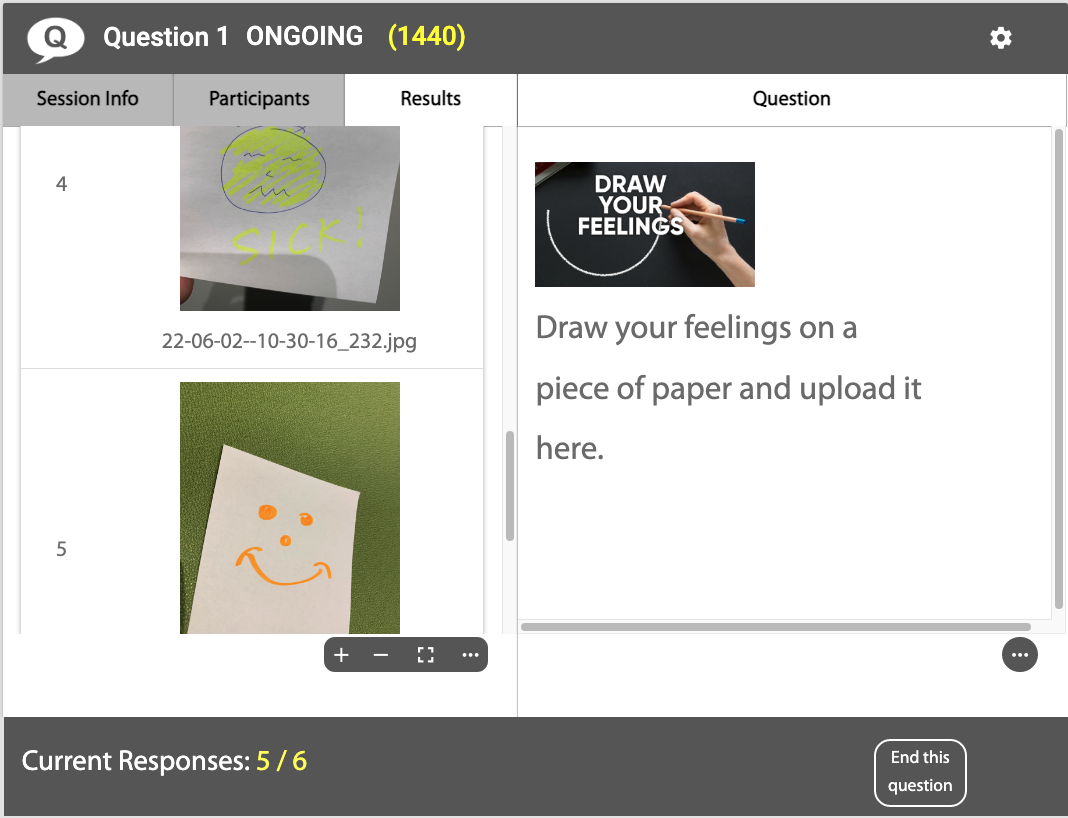
During the lecture, the instructor can share the submitted drawings or photos with the class to facilitate a discussion.
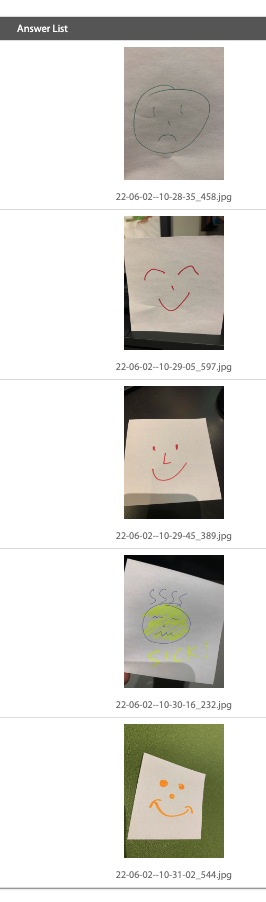
The Results screen can be enlarged to display a several submissions at once. (Tips: Press the "Command" and "+" keys to zoom in, or press the "Command" and "-" keys to zoom out.)
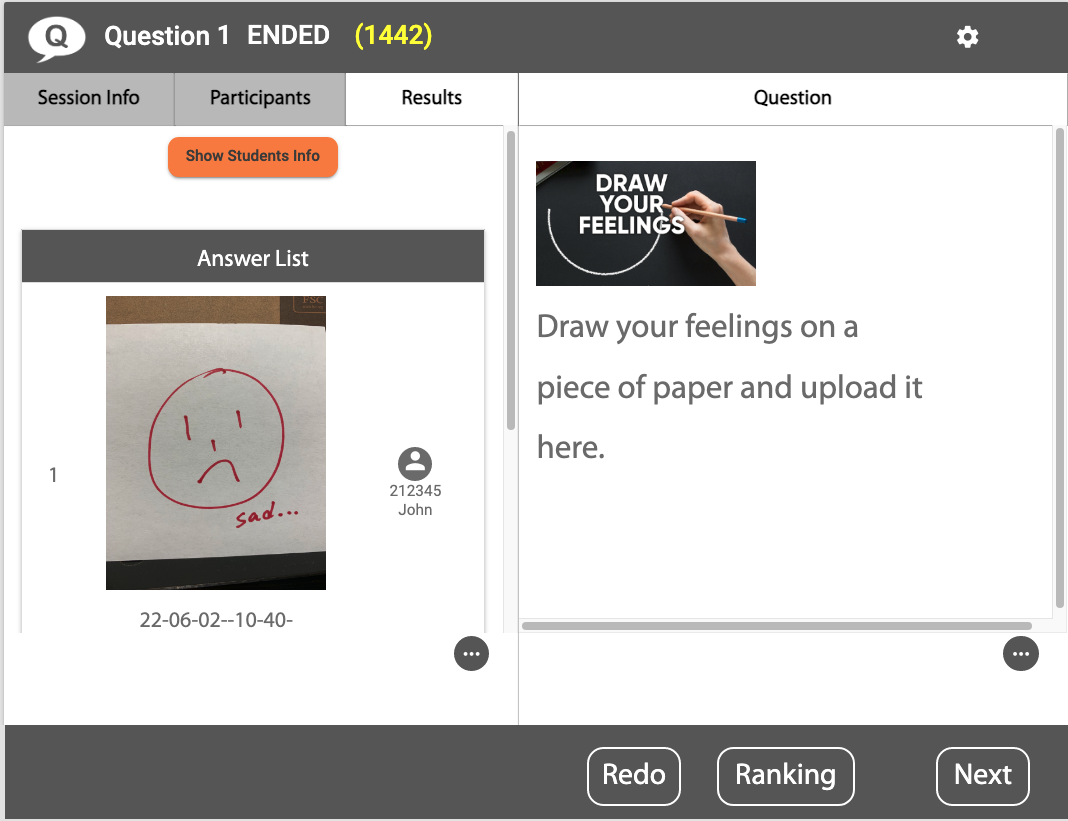
The instructor can use the "Show Students Info" function to identify the student(s) who may need additional attention or assistance during the class.
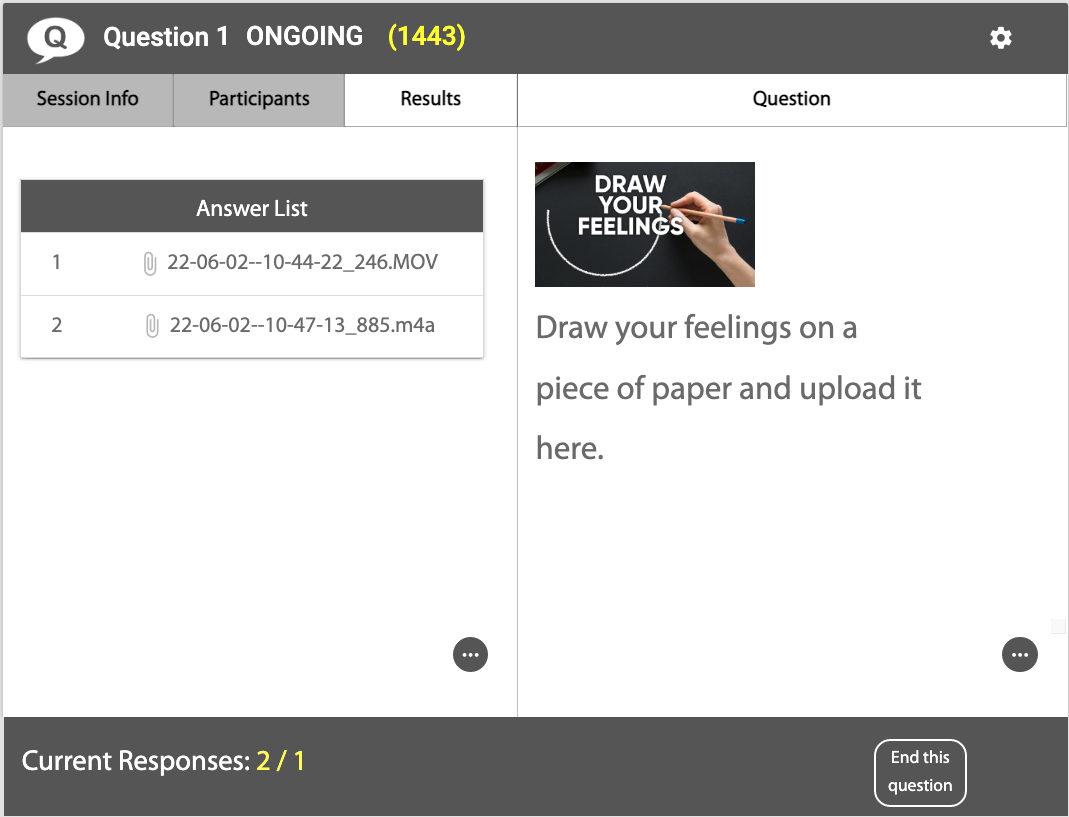
If the submitted file is a movie or audio memo, the instructor can download, play, and share them manually during the class or webinar.
 See what a Presentria quiz looks like:
See what a Presentria quiz looks like:
- Log-in at http://www.presentria.com (no registration required)
- Use session number M98
